Tableau is a popular Bussines Intelligence (BI) tool allowing you to create extensive dashboards and connect to multiple source databases.
From Dataedo 10.4 we support Tableau Data Model connector that imports only database tables layer. In Dataedo 23.1 we introduce new Tableau connector with much extended metadata import.
Cataloging and documentating Tableau
Report catalog
Dataedo imports following report objects from Tableau:
- workbooks (as reports)
- dashboards and sheets (as workbooks' columns)
- virtual connection tables (as datasets)
- data flows (as datasets)
Data Dictionary
Dataedo imports following dataset objects from Tableau:
- database tables (as datasets)
- data sources (as datasets)
- embedded
- published
- custom SQL tables (as datasets)
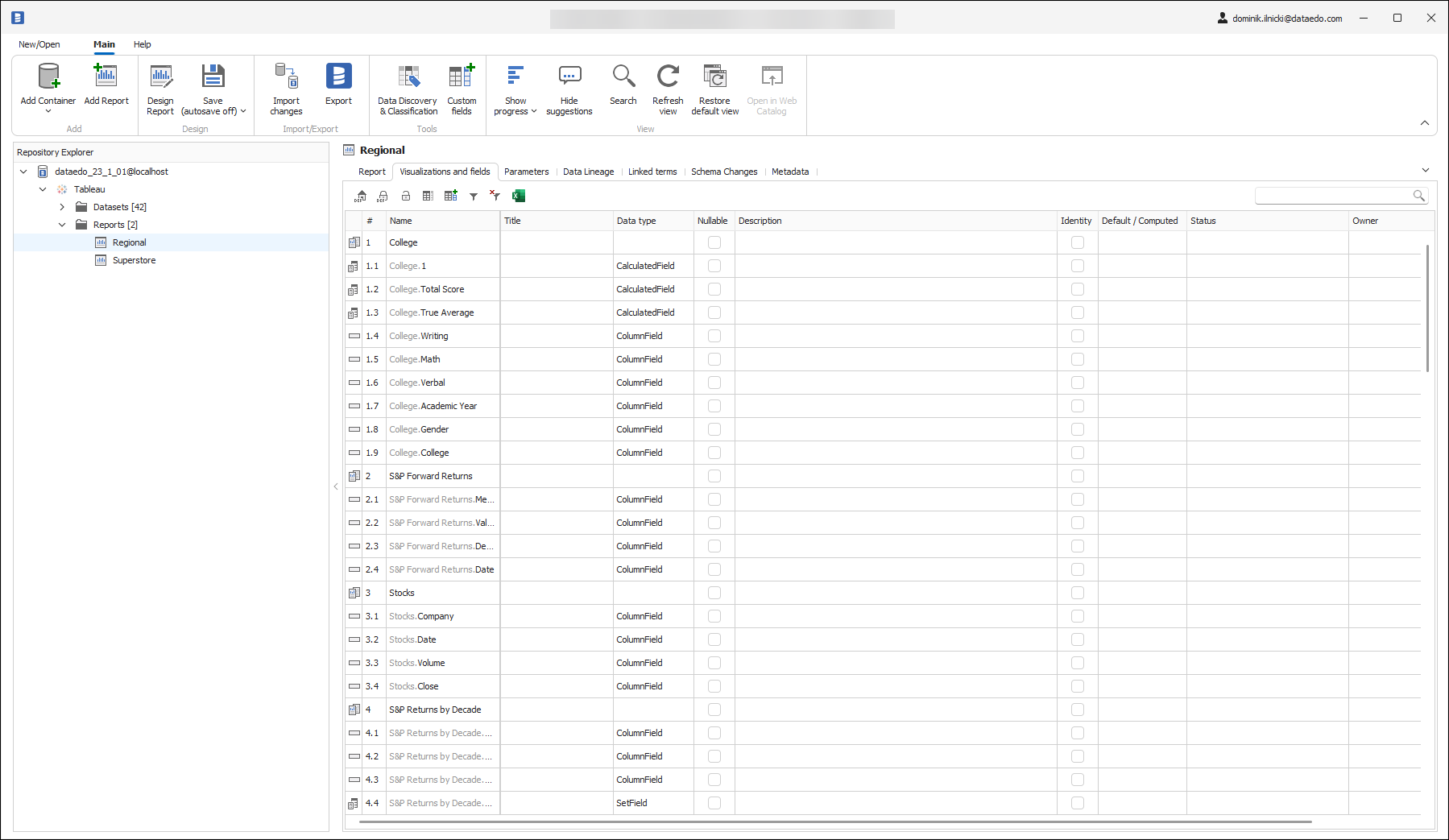
Data Lineage
Dataedo builds column-level lineage automatically from your source database (SQL Server, Snowflake, Postgres, etc.) through database tables, data sources to workbooks.
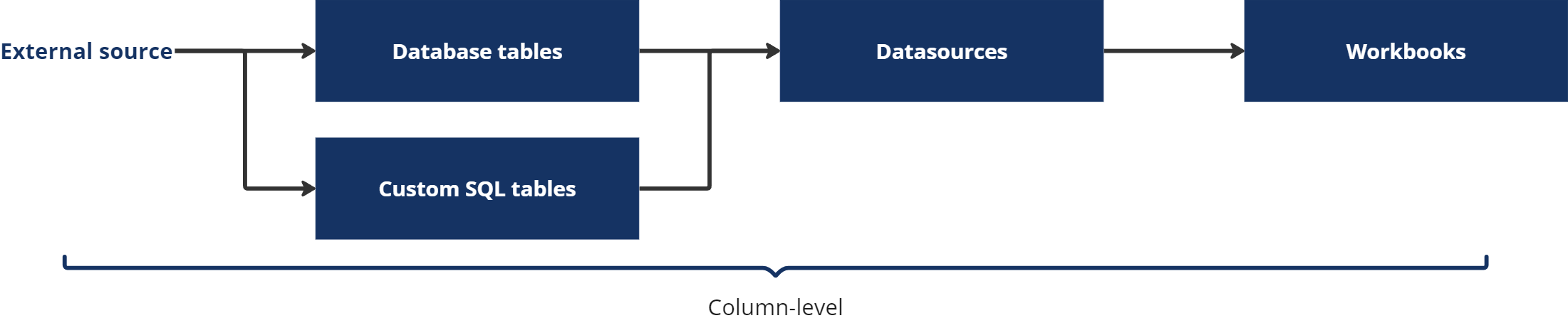
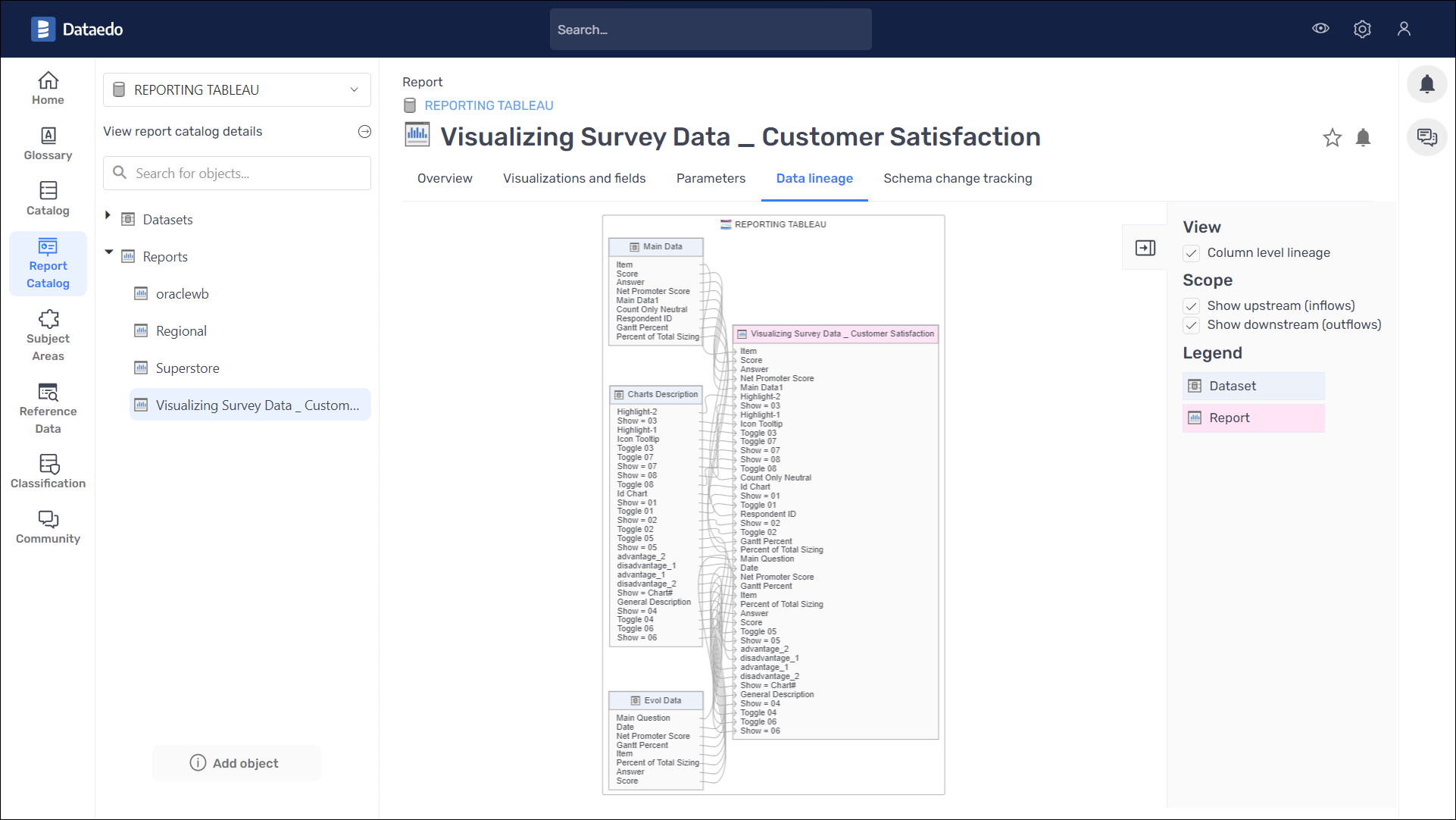
Connection requirements
- If Tableau Cloud or Tableau Server is not licensed with Data Management, then by default, only admins can see database and table metadata through the Tableau Metadata API. This default can be changed to use "derived permissions," as described here.
- If you try to connect to the Tableau Server instance you need to manually enable the Tableau Metadata API. You can find details on how to do that here. Tableau Online has the Metadata API turned on by default.
Connecting to Tableau
Add new connection
To connect to Tableau instance create new documentation by clicking Add and choosing Database connection.
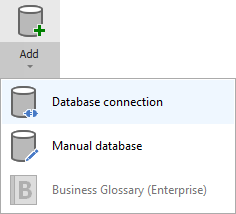
On the connection screen choose Tableau.
Connection details
Provide connection details:
- Product - Tableau product version you're trying to connect, Online or Server.
- Host - Provide a host name pointing your Tableau organization. eg. https://dub01.online.tableau.com/
- Authentication - Select the way you want to authorize.
- Username/password
- Username - Username to your Tableau organization. eg. john@example.com
- Password - Password to your Tableau organization.
- Personal Access Token - You can find the instructions on how to obtain Personal Access Token down below.
- Token name
- Token secret
- Username/password
- Site - Name of the Tableau site. For Tableau Server you can use a [...] button to fetch sites list automatically.
Username/password
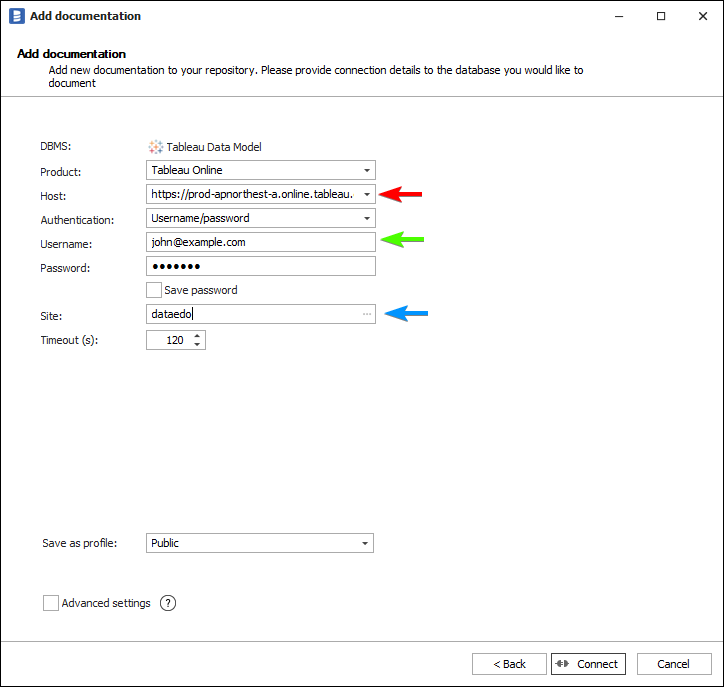
How to get connection details in Tableau
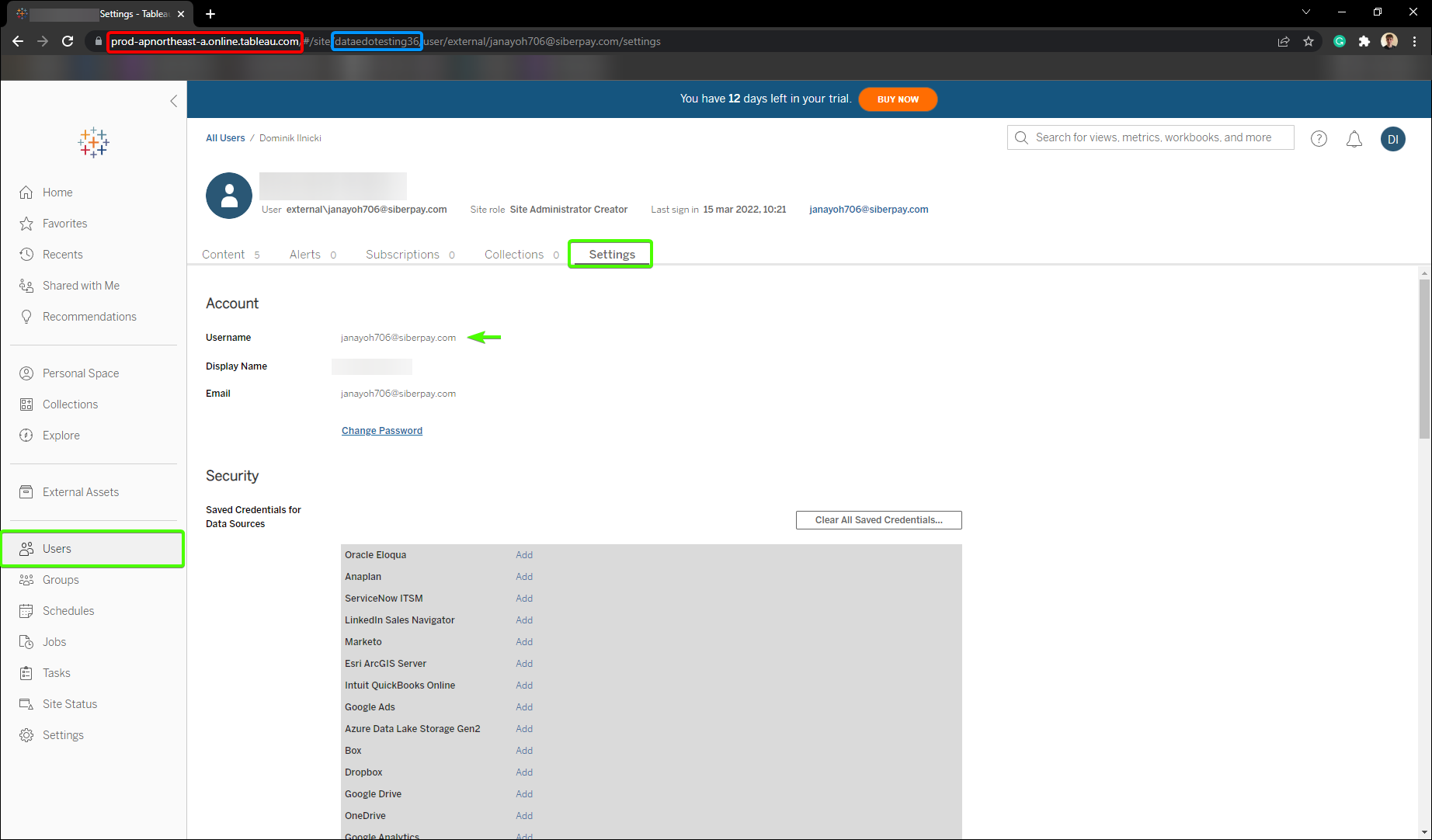
Personal Access Token
To obtain Personal Access Token follow these steps:
- Go to your Tableau dashboard and then open My Account Settings.
- Scroll to the Personal Access Tokens section.
- Provide Token Name and click Create new token.
- Select Copy to clipboard.
Find out more on Personal Access Token in the Tableau docs
Connection details in Tableau Server
The only difference between Tableau Server and Online instance is the host URL. Tableau Online uses the tableau domain (*.tableau.com) and the Server can be in any domain your company set up.
Saving password
You can save password for later connections by checking Save password option. Passwords are securely stored in the repository database.
Importing schema
When the connection was successful Dataedo will read objects and show a list of objects found. You can choose which objects to import. You can also use an advanced filter to narrow down the list of objects.
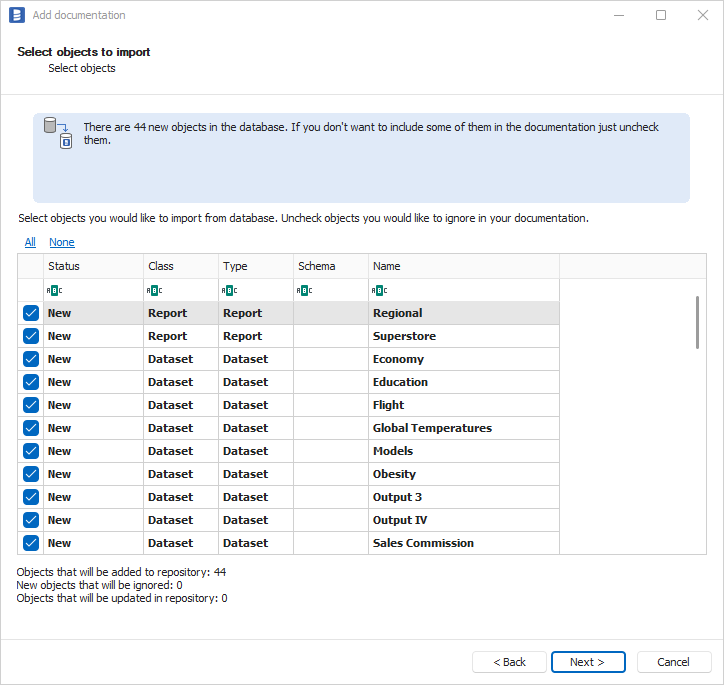
Confirm list of objects to import by clicking Next.
The next screen allows you to change the default name of the documentation under your schema will be visible in the Dataedo repository.
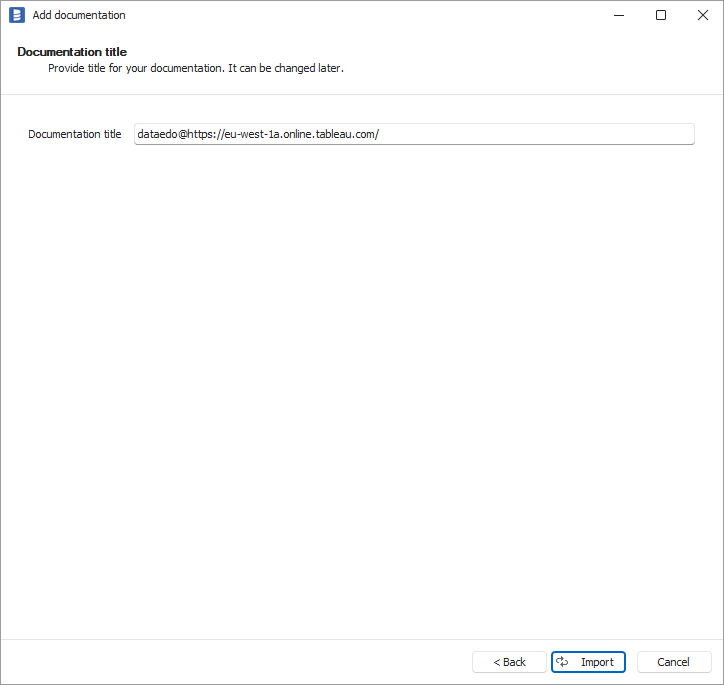
Click Import to start the import.
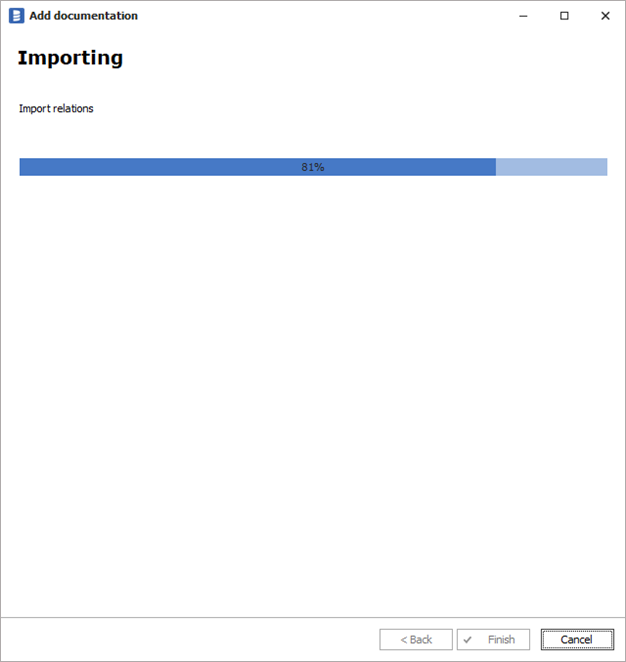
When done close import window with Finish button.
Outcome
Your database schema has been imported to new documentation in the repository.
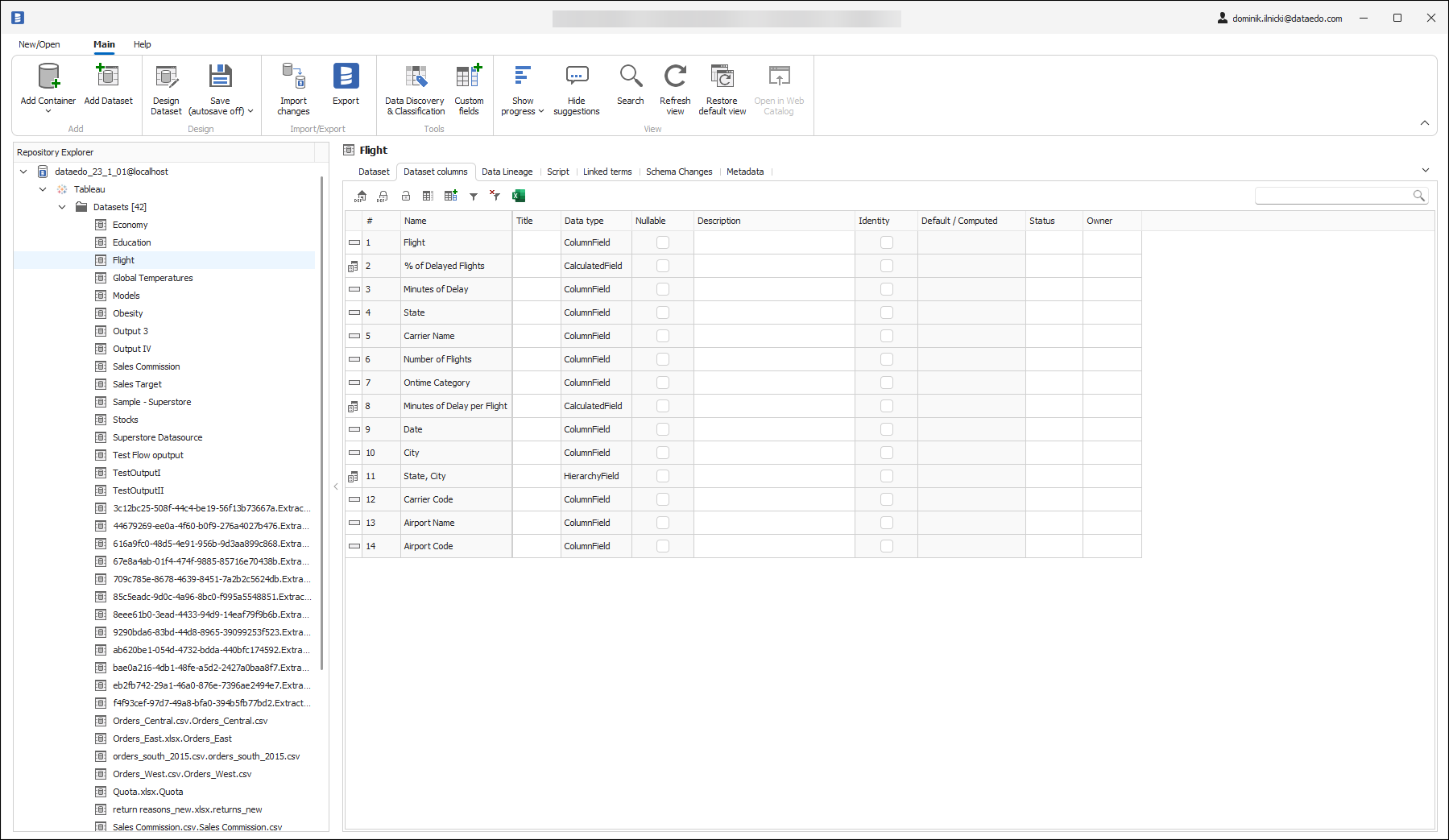
Importing changes
To sync any changes in the schema in Tableau and reimport any technical metadata simply choose Import changes option. You will be asked to connect to Tableau again and changes will be synced from the source.
Scheduling imports
You can also schedule metadata updates using command line files. To do it, after creating documentation use Save update command option. Downloaded file can be run in command line, what will reimport changes to your documentation.
Exporting comments to Tableau Catalog
If you have Data Managmet Addon in your Tableau instance you can export your descriptions from Dataedo into Tableau.
Exported database tables' descriptions are inherited by Data Source fields. In the Tableau Web editor, they are always visible to the user, while in the Tableau Desktop editor, exported descriptions are visible only for Published Data Sources.
Add description to database table columns in Dataedo.
Right click on Tableau documentation in Dataedo.
Click on "Export" and "Export comments (Tableau Data Managment Addon required)" and select "Next".
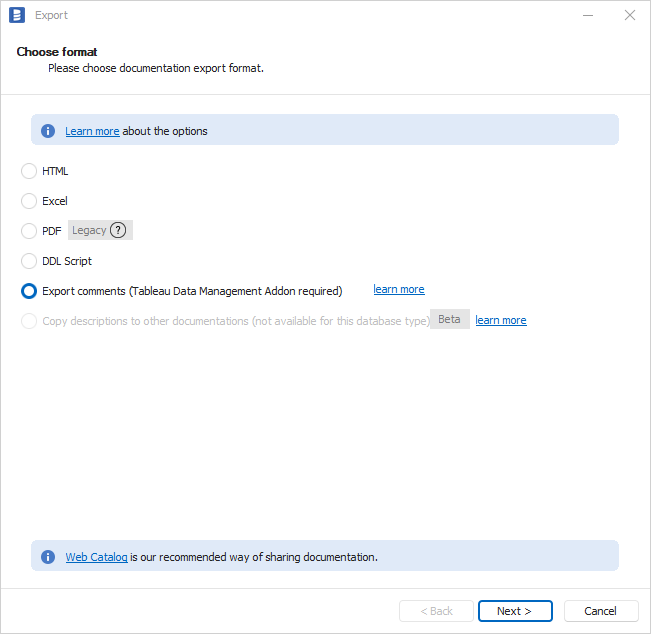
Provide connection information if needed and click "Next".
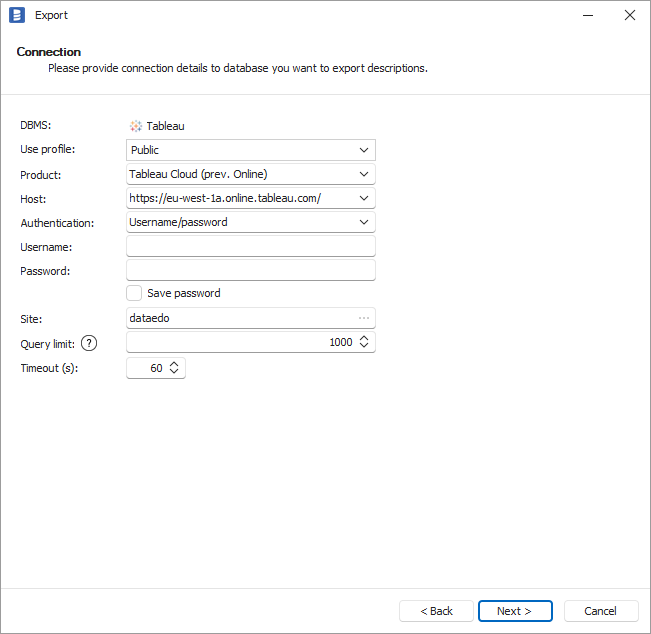
Keep everything selected on a next screen and click on "Export".
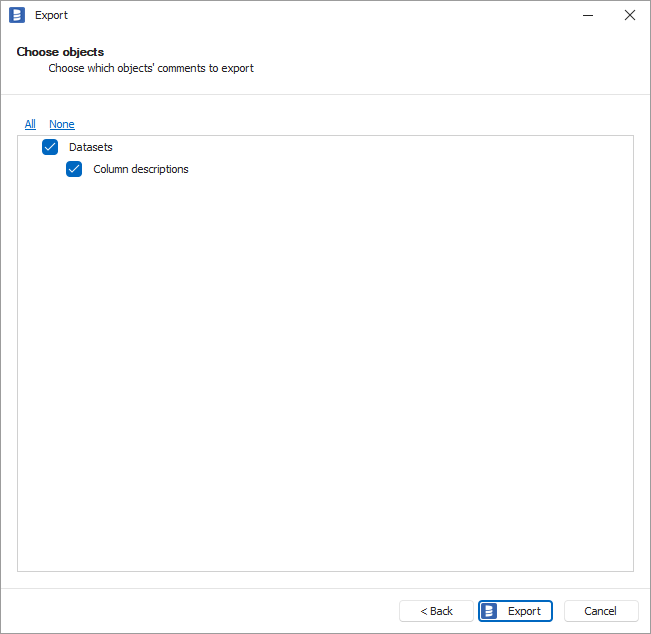
Here's an outcome:
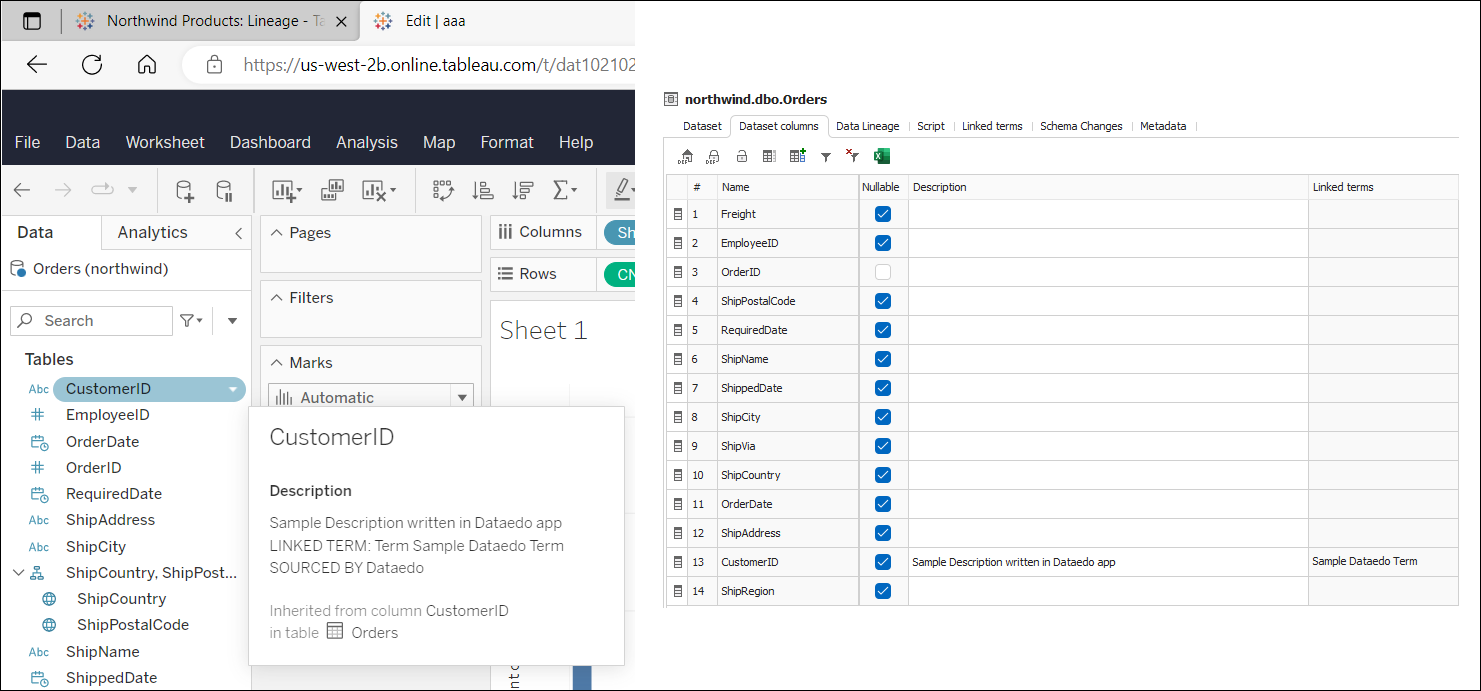
Specification
Imported metadata
| Imported | Editable | |
|---|---|---|
| Database tables | ✅ | ✅ |
| Columns | ✅ | ✅ |
| Data types | ✅ | |
| Nullability | ✅ | |
| Description | ✅ | ✅ |
| Data sources | ✅ | ✅ |
| Description | ✅ | ✅ |
| Fields | ✅ | |
| Type (column, calculated, hierarchy, etc.) | ✅ | |
| Description | ✅ | ✅ |
| Virtual connection tables | ✅ | ✅ |
| Custom SQL tables | ✅ | ✅ |
| Script | ✅ | ✅ |
| Columns | ||
| Workbooks | ✅ | ✅ |
| Description | ✅ | ✅ |
| URL | ✅ | |
| Dashboards | ✅ | ✅ |
| Sheets | ✅ | ✅ |
| Fields | ✅ | ✅ |
| Type | ✅ | |
| Description | ✅ | ✅ |
| Data Flows | ✅ | ✅ |
Supported features
| Feature | Imported |
|---|---|
| Import comments | ✅ |
| Write comments back | ✅ |
| Data profiling | |
| Reference data (import lookups) | |
| Importing from DDL | |
| Generating DDL | |
| FK relationship tester |
Comments
Dataedo reads comments from following Tableau objects:
| Object | Read | Write back |
|---|---|---|
| Database tables comments | ✅ | ✅ |
| Data sources comments | ✅ | ✅ |
| Workbooks comments | ✅ | |
| Sheets comments | ✅ |
Data Lineage
| Source | Method | Version |
|---|---|---|
| Sources - database tables (column-level) | Metadata API | 23.1 (2023) |
| Database tables - data sources (column-level) | Metadata API | 23.1 (2023) |
| Data sources - workbooks (column-level) | Metadata API | 23.1 (2023) |
| Prep Builder - data flows (column-level) | Metadata API | 23.2 (2023) |











 Dominik Ilnicki
Dominik Ilnicki