SQL Server Reporting Services (SSRS) is a server-based reporting platform that enables the creation, management, and delivery of a wide range of reports to different audiences. SSRS allows users to create interactive, tabular, graphical, or free-form reports from various data sources, including SQL Server databases, Analysis Services, and other relational or multidimensional data sources.
Cataloging and documenting SSRS
Report catalog
Dataedo imports and catalogs reports from SSRS:
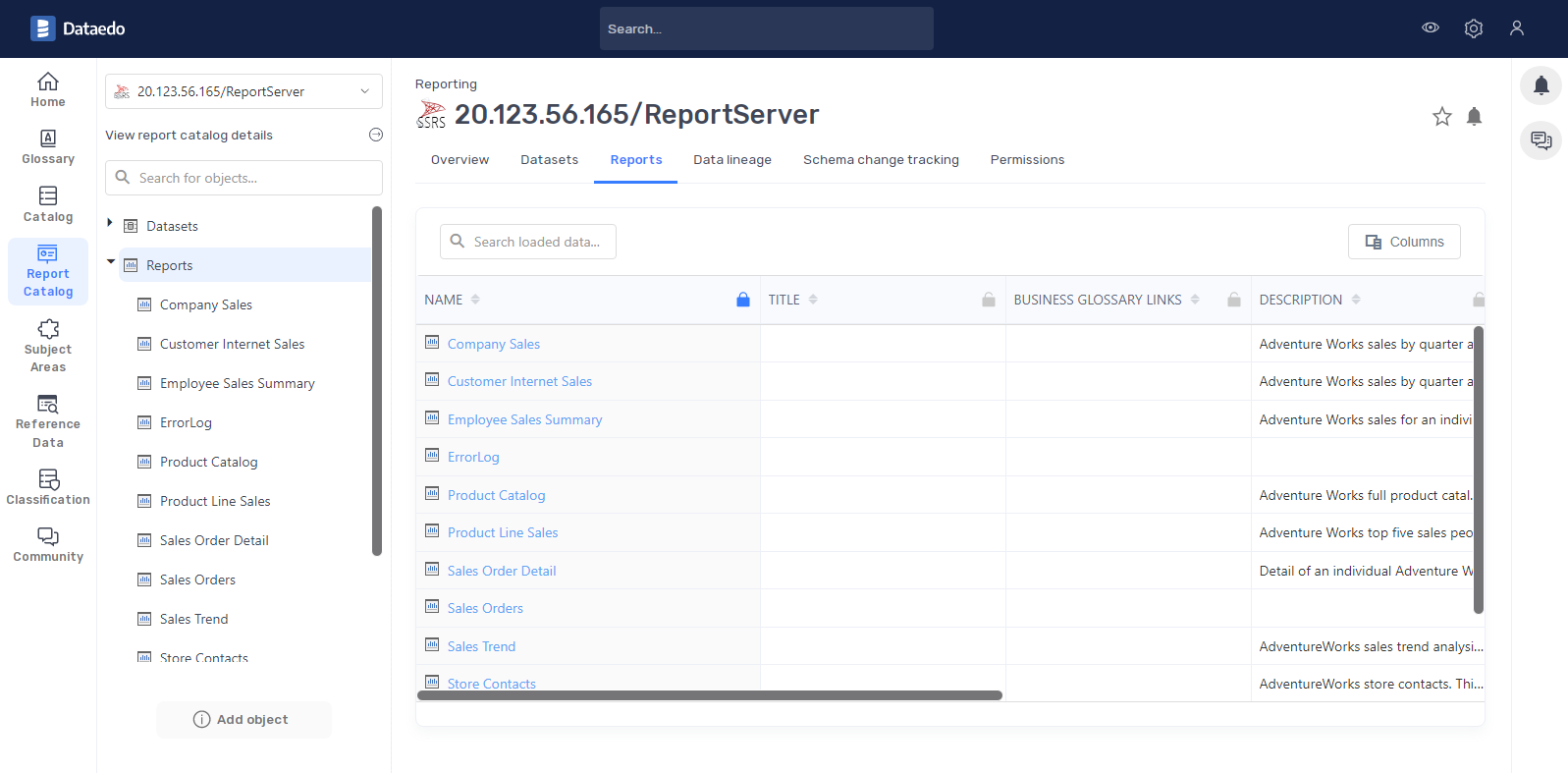
Datasets
Dataedo imports and catalogs datasets with their queries from SSRS:
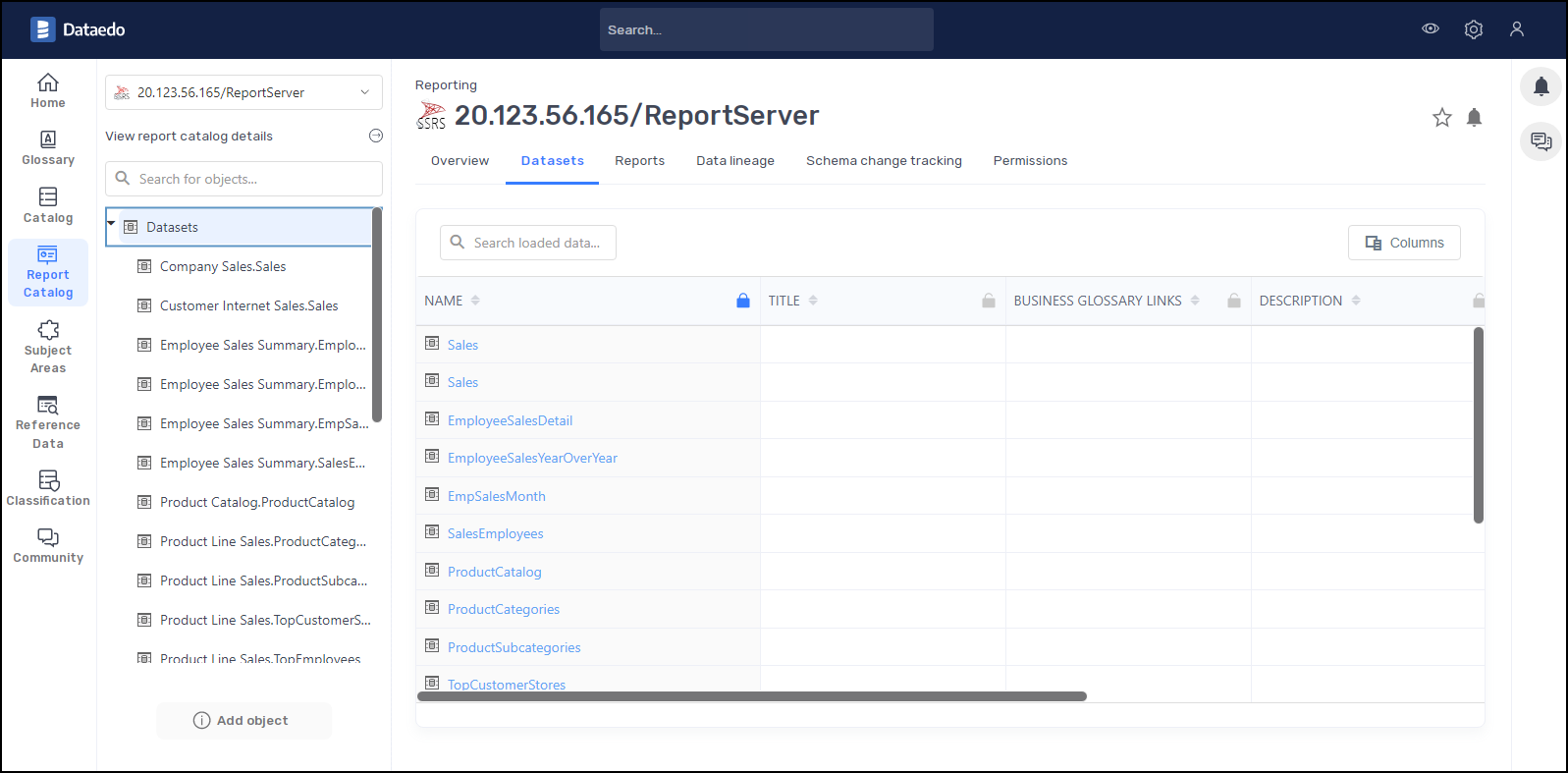
Linked Sources
Dataedo documents external sources of data as Linked Sources. In those objects you can view connection details, as well as dialect and default schema.


Linked Sources can be used in object as reference in tab Metadata&Settings.

Data Lineage
Dataedo will identify and create data lineage on an column level from Dataset to Report always for embedded and shared dataset. Lineage from Datasources to Dataset will be created if:
- Datasource is SQL Server/Azure SQL/Azure Synapse Analytics
- Parsing of SQL query in dataset succeeds
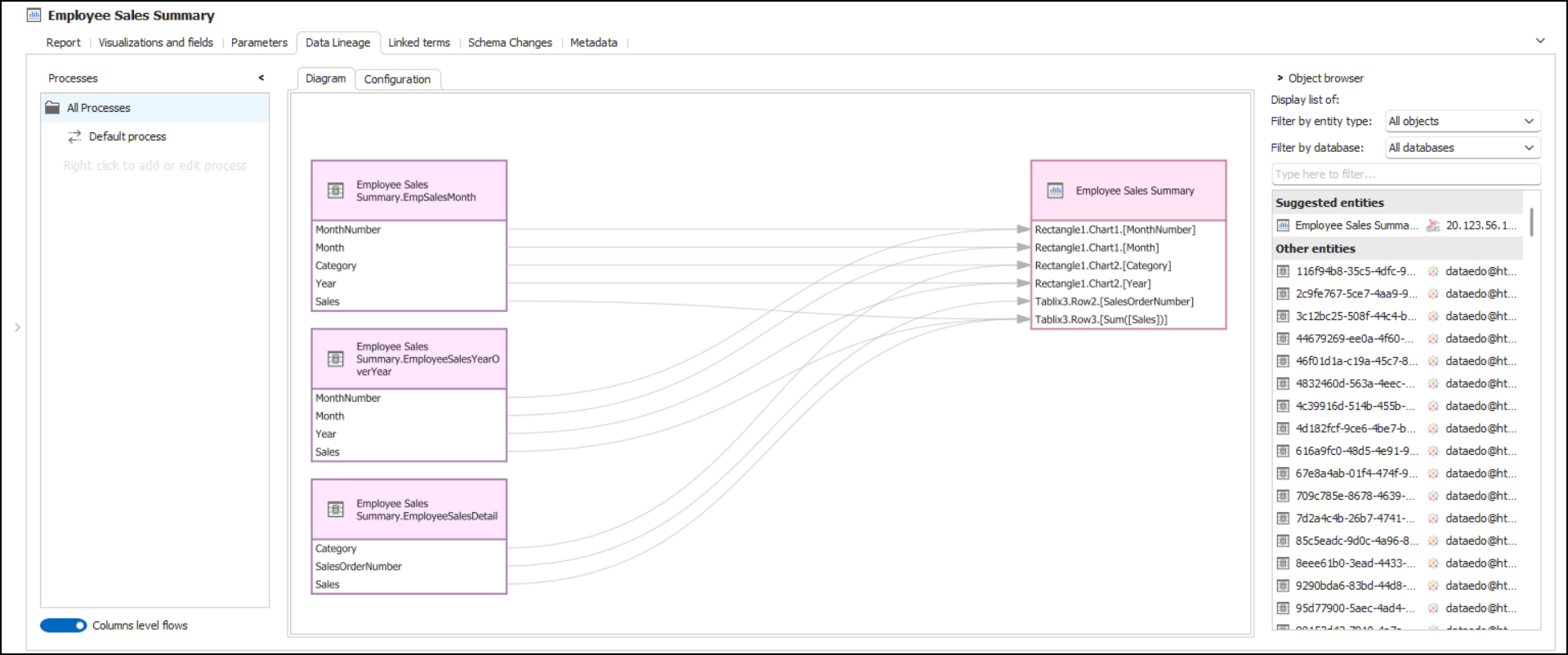
Connection requirements
To connect to an SSRS server, you need access to the ReportService2010.asmx web service (usually located at https://your_ssrs_server_address/ReportServer/ReportService2010.asmx).
Required privileges:
- at least the Browser Role on the SSRS Home folder
- at least the Browser Role and the Content Manager Role on Reports and Datasets
Connecting to SSRS
SSRS Server webservice URL
To get Report Server URL and Web Portal URL you can check them in Report Server Configuration Manager

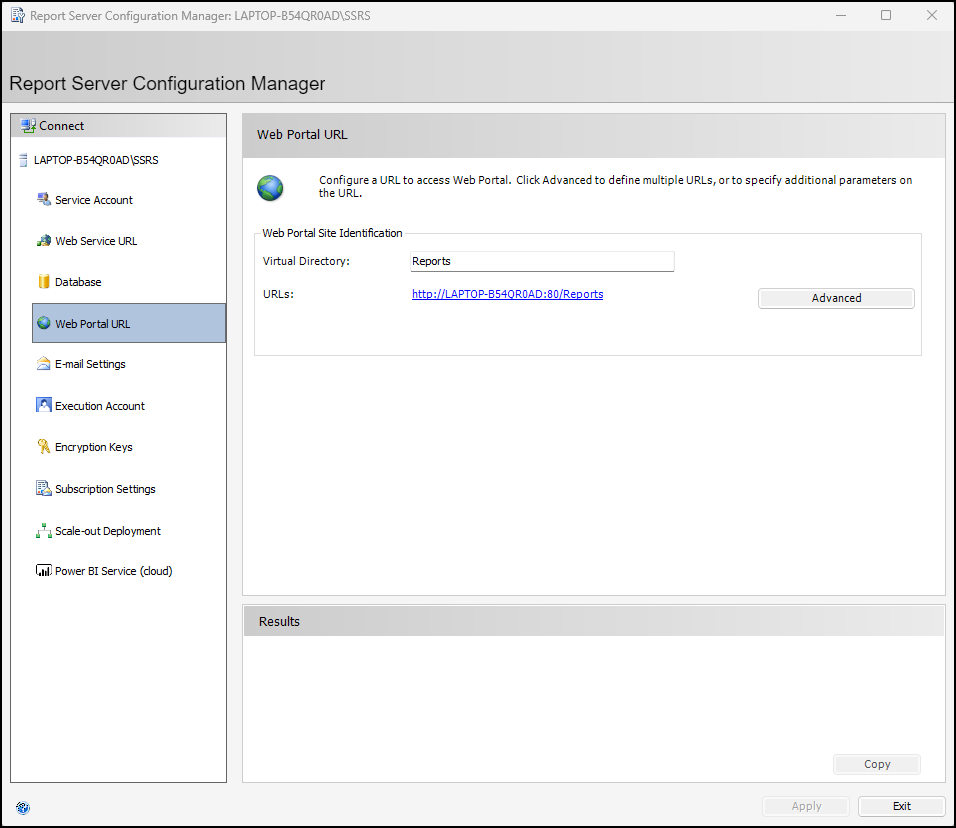
Connecting in Dataedo
To connect to SSRS create new documentation by clicking Add documentation and choosing New connection.
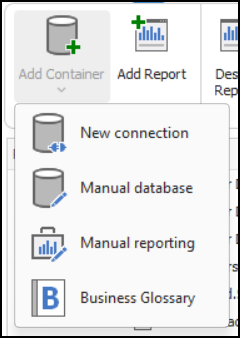
On the connection screen choose SQL Server Reporting Services (SSRS) (beta).

Provide connection details
- Report Server Web Service URL - provide an address where ReportService2010.asmx webservice is located. E.g. https://your_ssrs_server_address/ReportServer.
- Web Portal URL - optionally provide an address of SSRS web portal. If you don't fill it and the address is other than https://your_ssrs_server_address/Reports report urls in Dataedo will not work.
- Authentication - choose Windows Authentication or Standard Authentication
- User abd password - if you chose Standard Authentication provide your username and password

Saving password
You can save password for later connections by checking Save password option. Passwords are saved in the repository database.
Importing objects
When connection was successful Dataedo will read objects and show a list of objects found. You can choose which objects to import. You can also use advanced filter to narrow down list of objects.

Confirm list of objects to import by clicking Next.
Next screen with allow you to change default name of the documentation under with your schema will be visible in Dataedo repository.

Click Import to start the import.
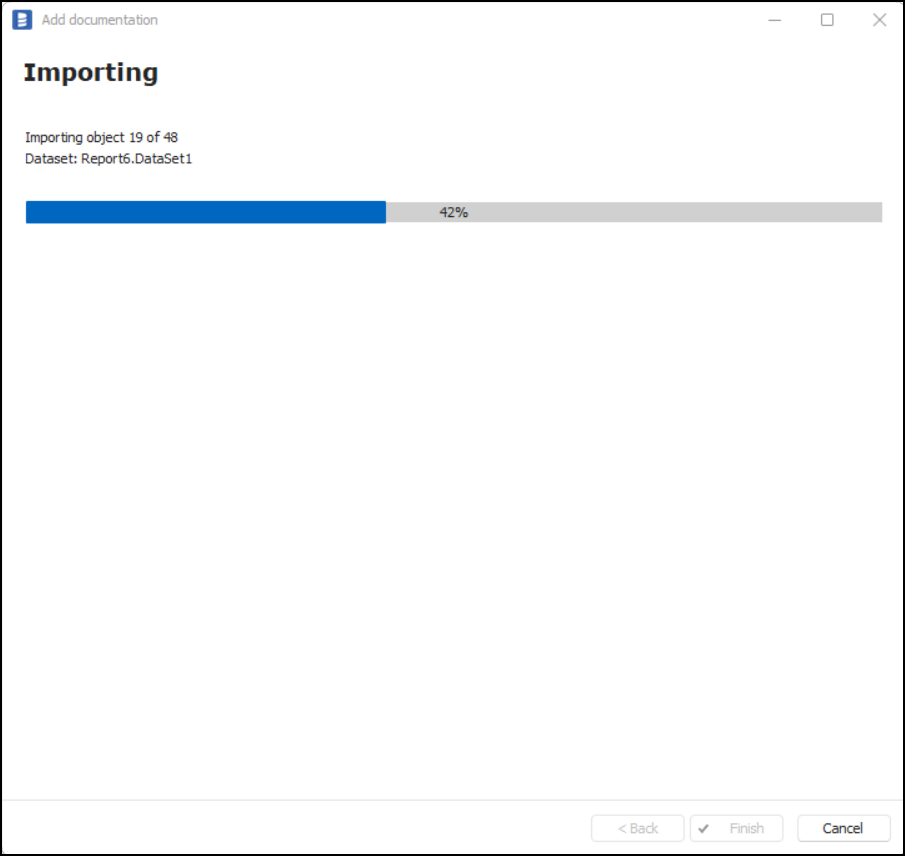
When done close import window with Finish button.
Your SSRS has been imported to new documentation in the repository.
Importing changes
To sync any changes in the schema in SSRS and reimport any technical metadata simply choose Import changes option. You will be asked to connect to SSRS again and changes will be synced from the source.
Scheduling imports
You can also schedule metadata updates using command line files. To do it, after creating documentation use Save update command option. Downloaded file can be run in command line, what will reimport changes to your documentation.
Specification
Supported versions
From 2008 R2 to 2022
Imported metadata
| Imported | Editable | |
|---|---|---|
| Datasets | ✅ | ✅ |
| Dataset Description | ✅ | ✅ |
| Script | ✅ | |
| Columns | ✅ | ✅ |
| Datatypes | ✅ | |
| Nullability | ||
| Column comments | ✅ | |
| Reports | ✅ | ✅ |
| Report Description | ✅ | ✅ |
| Script | ||
| Columns | ✅ | ✅ |
| Datatypes | ✅ | |
| Nullability | ||
| Column comments | ✅ |
Supported features
| Feature | Imported |
|---|---|
| Import comments | ✅ |
| Write comments back | |
| Data profiling | |
| Reference data (import lookups) | |
| Importing from DDL | |
| Generating DDL | |
| FK relationship tester |
Comments
Dataedo reads comments from following Redash objects:
| Object | Read | Write back |
|---|---|---|
| Dataset comments | ✅ | |
| Report comments | ✅ |
Data Lineage
| Source | Method |
|---|---|
| Datasets - object level | From SQL Parsing |
| Datasets - column level | From SQL Parsing |
| Reports - object level | From XML Parsing |
| Reports - column level | From XML Parsing |











 Samuel Chmiel
Samuel Chmiel