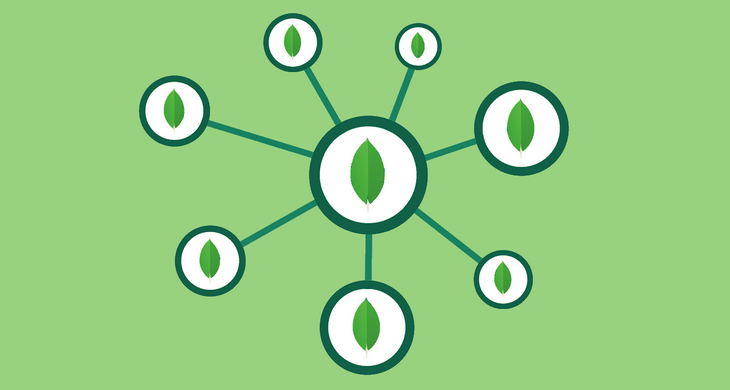I love flexibility and freedom that JSON and document databases such as MongoDB bring. However, when I’m trying to figure out schema of the data by looking at JSON documents it can be really painful.
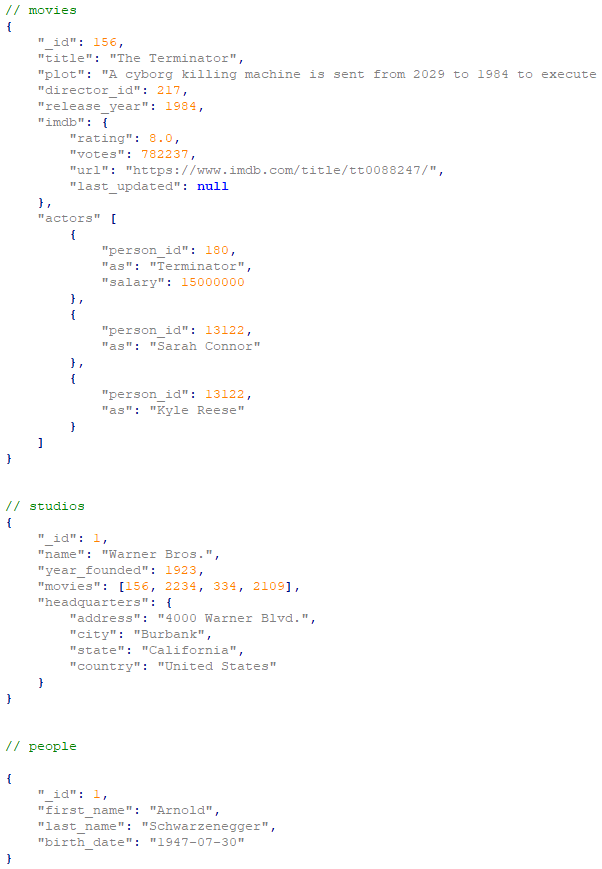
Wouldn’t a diagram like below be much better? Or at least a great addition?
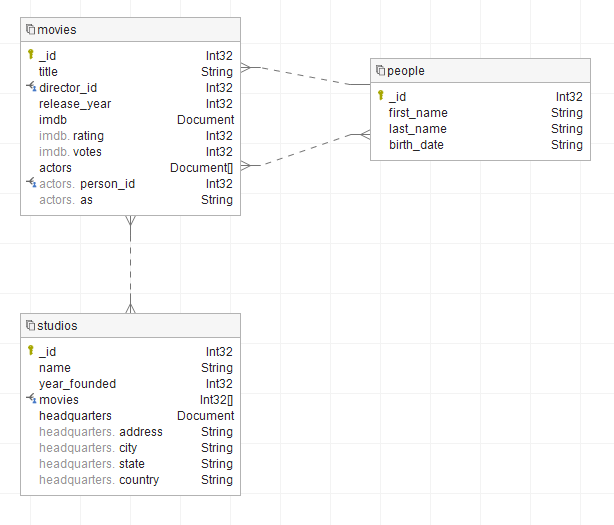
Well, what if I told you there is a tool that you can build this results in a few minutes? Well, there is – Dataedo.
What you get
This tutorial will teach you how you can:
- Discover schema of MongoDB documents,
- Document logical references,
- Build a diagram,
- Share a diagram as image
- Share entire database documentation in interactive HTML or PDF documents
You will also learn about:
- Different relationship types in MongoDB - embedded documents and references
Prepare the tool
1. Install
First, you need to download and install Dataedo Desktop on your computer.
2. Create repository/file
Next step is to create a repository. Repository is a file or database that will hold all the metadata. Database is regular SQL Server or Azure SQL database. It is more advanced option for multi user environments so if you can’t get your hands on an instance go with the file option. File is just a document you can save anywhere.
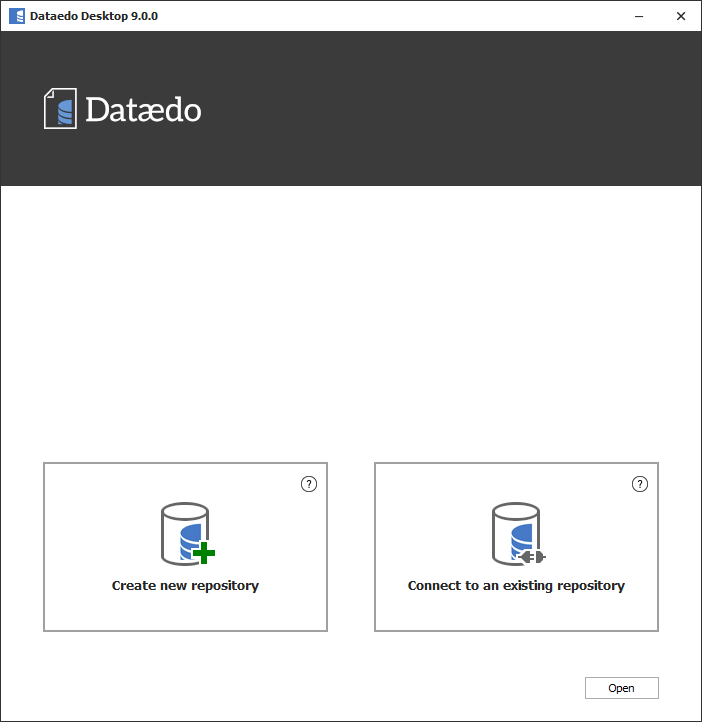
Now your set up is complete.
Connect to MongoDB and import Collections
Now that you have installed and configured Dataedo you can connect to your instance of MongoDB. To connect to database click Add in the ribbon and choose Database connection option.
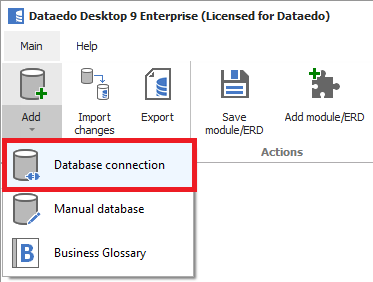
Now choose MongoDB in the DBMS field:
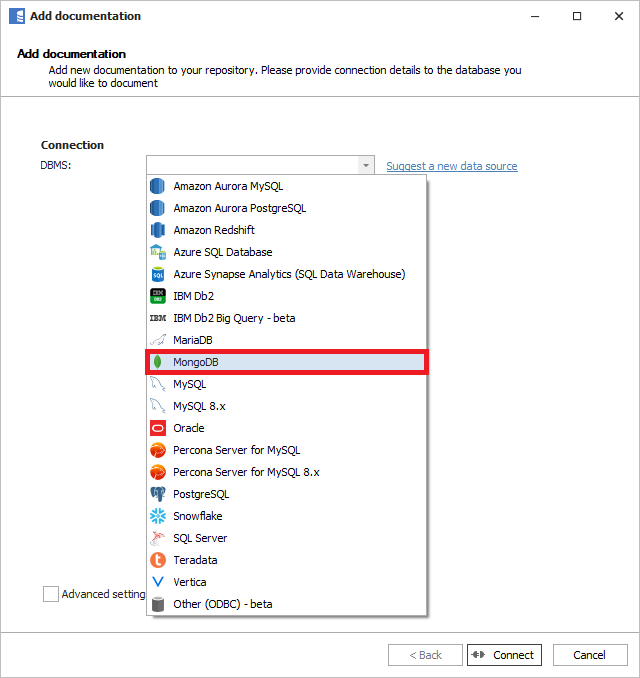
And connection type - Values or Connection string.
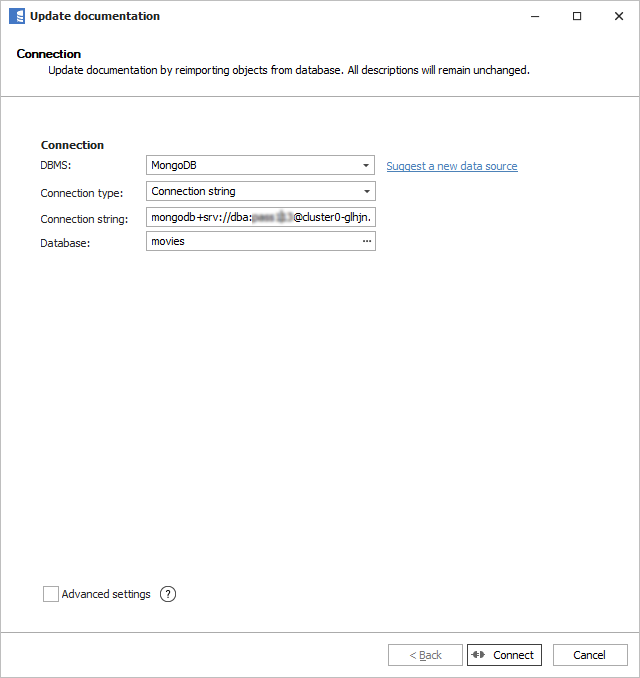
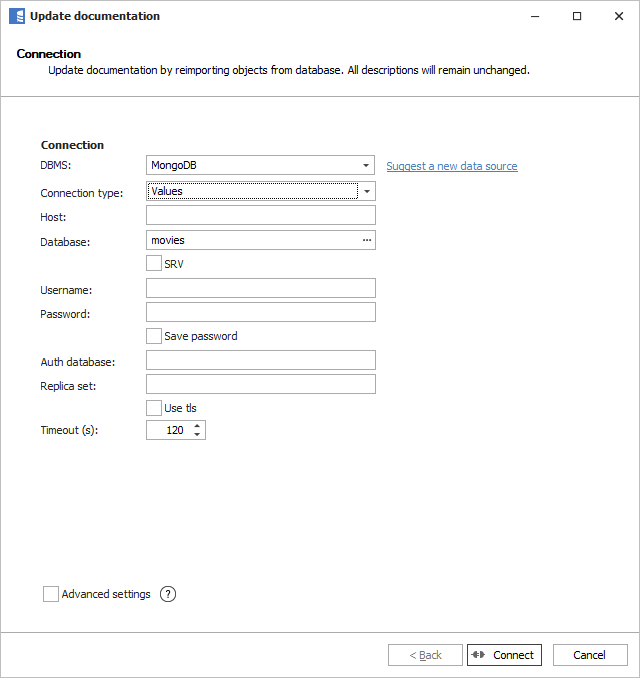
How to find connection string?
If you don’t have it you can ask your admin, developers or anyone who might know.
If you used MongoDB Compass to connect to your MongoDB instance you will find it in Recents section. Click it, it will get copied into connection field. Now you can click edit to enable field. Copy it and paste into Dataedo.
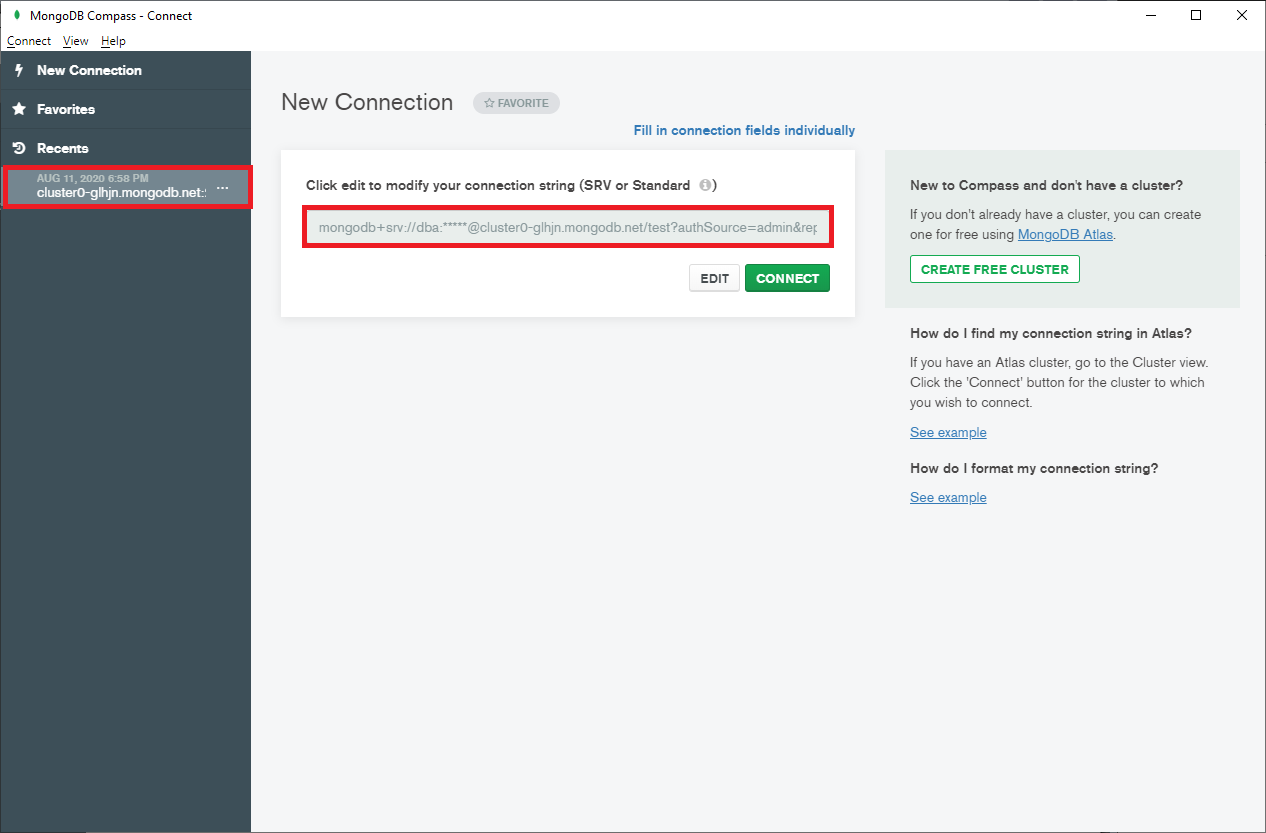
Connect
When you provide connection details and click Connect. Dataedo will connect to your MongoDB database and list collections. You can choose collections to import from this list, but you just want to skip this step with Next to import entire schema.
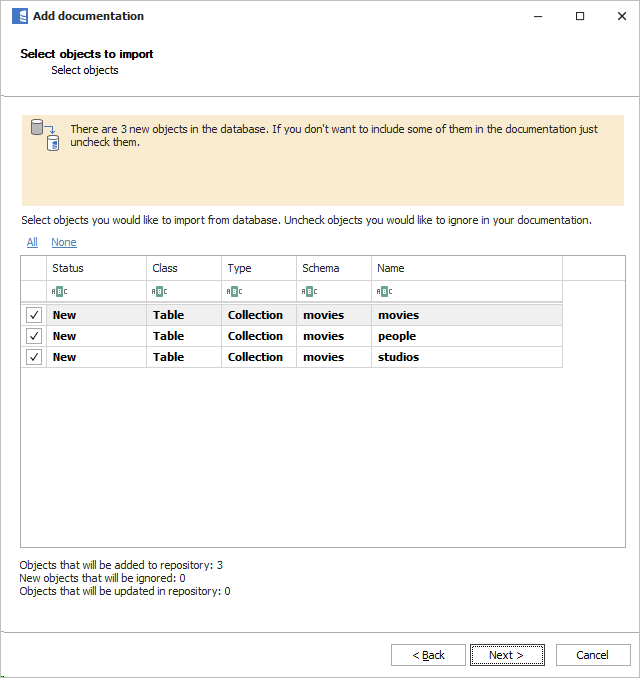
Schema Discovery
When you confirm, Dataedo will perform automatic schema discovery.
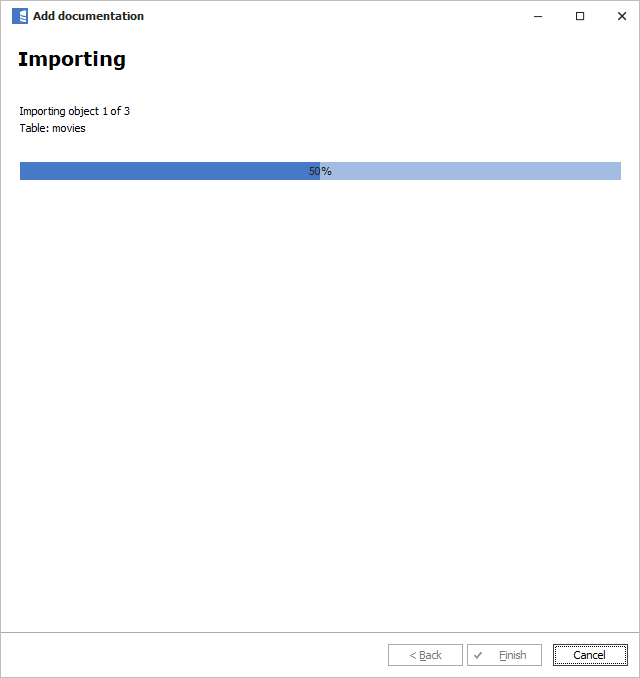
What happens here is that Dataedo:
- samples documents in collections, parses the JSON documents, and
- reads Schema Validation rules
and builds data dictionary from that information. When it finishes it creates complete data dictionary for your MongoDB database – list of collections and their attributes organized into hierarchy (documents, fields, arrays, etc.).
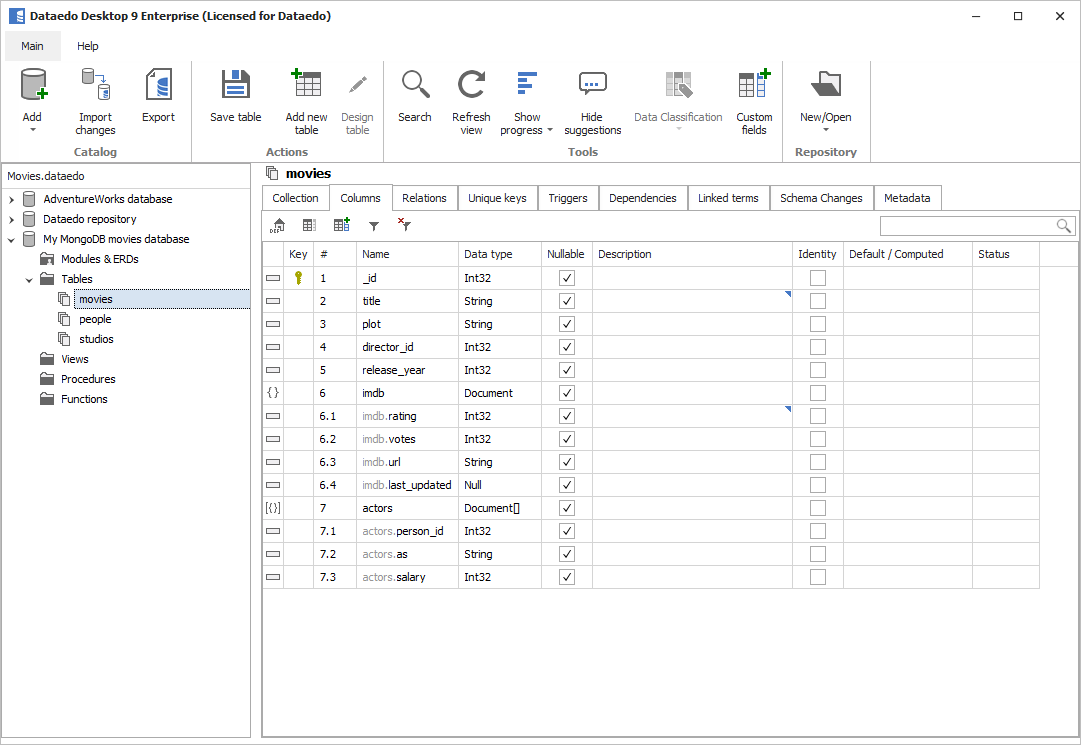
Discovering and Documenting Relationships
To create an ER diagram, you need entities (collections) and relationships. Dataedo discovered entities and their fields. It is a bit more complicated (as always) with the relationships. MongoDB is not a relational database, it is a document store, so traditional ER modeling does not apply. However, we can stretch the concept to fit JSON documents.
Let’s have an overview of relationships in this kind of databases.
Relationships in MongoDB
MongoDB, or any document store, has in general two categories of relationships – embedded documents and references.
- Embedded documents are nested in the data and can be discovered and visualized automatically.
- References are logical, and as such, cannot be derived from data and needs to be documented manually in Dataedo. And this is where Dataedo shows its value – you end up with additional information about data (metadata) that cannot be easily obtained by people working with data.
Discovering Embedded Documents Relationships
Embedded documents are specific to semi-structured data – ability to embed another record (document), or array of rows, into another record. It is defined directly in data and you can view those relationships in Dataedo right after schema import.
Embedded Document (One-to-One)
Basic embedded document is a one-to-one relationship. One parent record is related to one child record. In case below, (Hollywood) Studio has embedded one headquarters record.
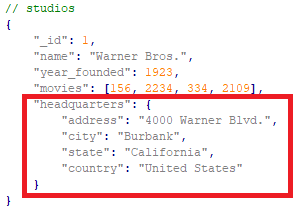
Dataedo shows this relationship as a hierarchy of fields in collection entity. Parent object has a Document type.
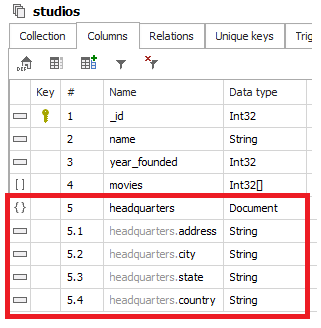
On the diagram it is represented as a hierarchy in the entity.
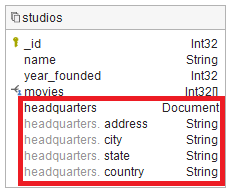
Embedded Array of Documents (One-to-Many)
More complex design is the implementation of one-to-many relationship as embedded array of documents. In this case one parent record is related to multiple child record. Example below shows one Movie record having a list of actor records.
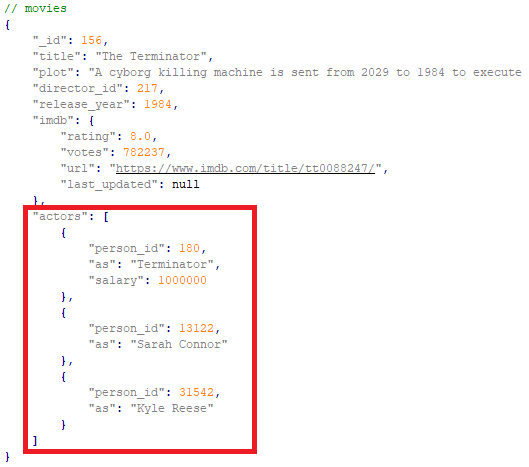
As in the case of embedded document Dataedo shows such relationship as hierarchy of fields, except in this case type of parent field is Document[] (array of documents) instead of Document.
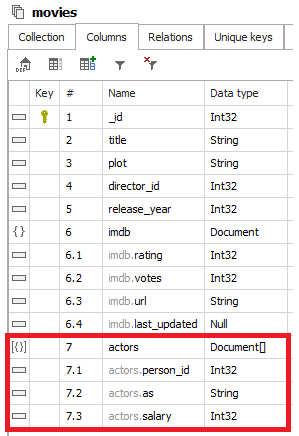
On the diagram, just as in the case of embedded document, it is represented as a hierarchy within an entity.
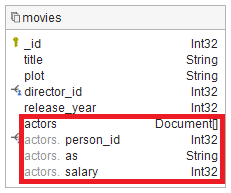
Documenting Reference Relationships
References are the same concept as in the case of relational databases – a data normalization technique where row in one set references row in another (or the same).
Document References (Many-to-One) - AKA Foreign Keys
Most typical reference in MongoDB document works exactly like foreign keys in relational databases – field in one record (1) references record in another record (2). This called many-to-one relationship because field in record 1 (director in movies collection) can reference exactly one record (person), while record 2 (person) can be referenced by unlimited number of records (movies).
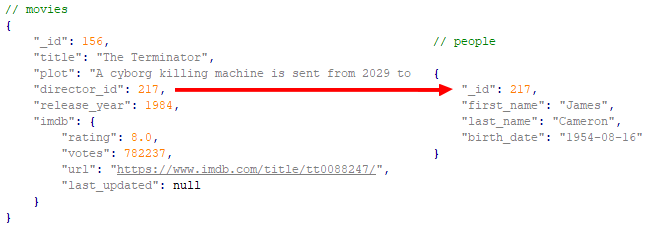
This reference is logical only, i.e. it is not defined with the data or collections structure. You need to know how data elements are related to each other, and then add this information into Dataedo metadata repository.
To define relationship (foreign key) with Dataedo, select the field that references other records, right click, and choose Add relation.
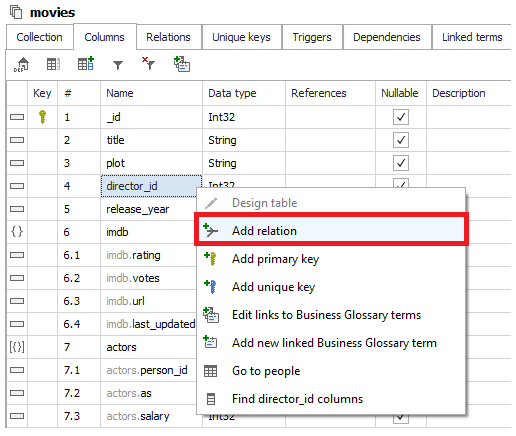
Now, in PK Table field choose a collection this field is referencing.
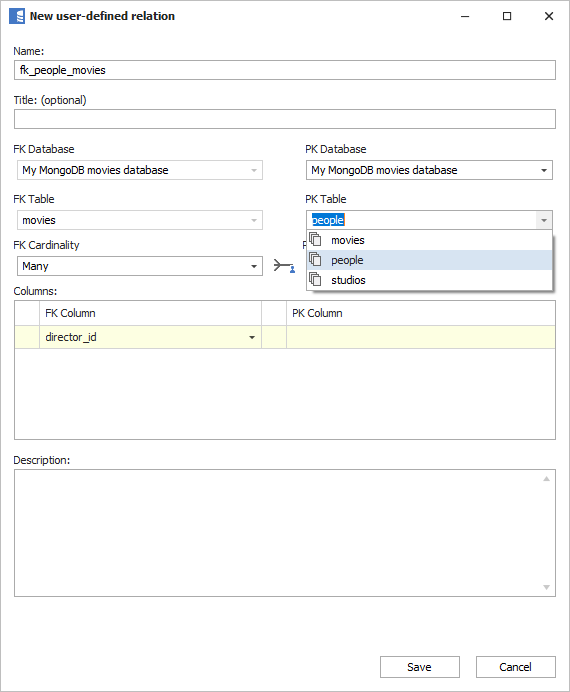
And in PK Column select primary key. Most likely that would be _id column
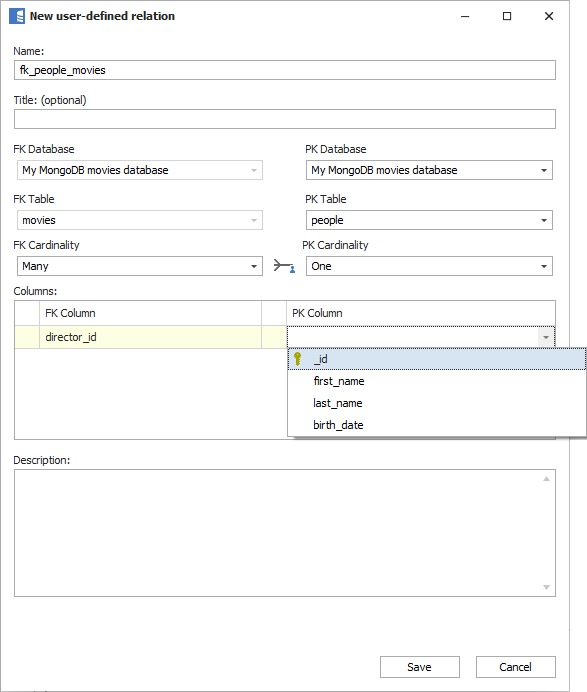
Confirm with Save. Now a relationship has been saved in Dataedo metadata repository linking the two collections. You can see this relationship in References column next to the field.
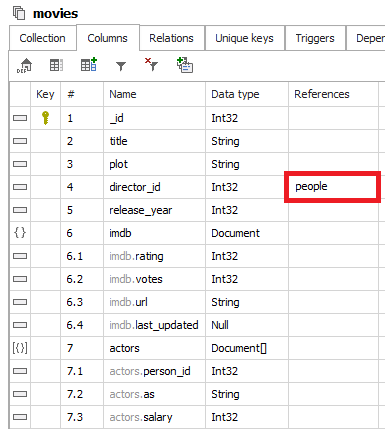
And in Relations tab as a separate row.
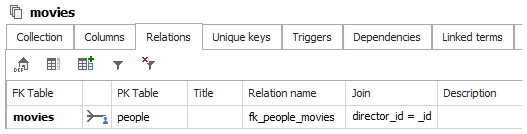
On the diagram, it is represented as a regular relationship between entities.
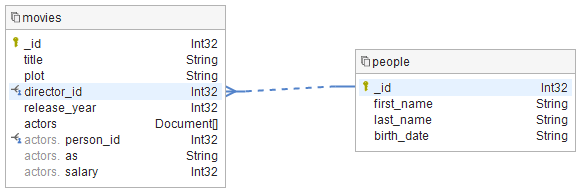
Document References (Many-to-Many)
More advanced reference modeling technique in MongoDB is keeping references in an array, rather than simple field. In case below Studio document stores references to all its Movies in an array of integers.
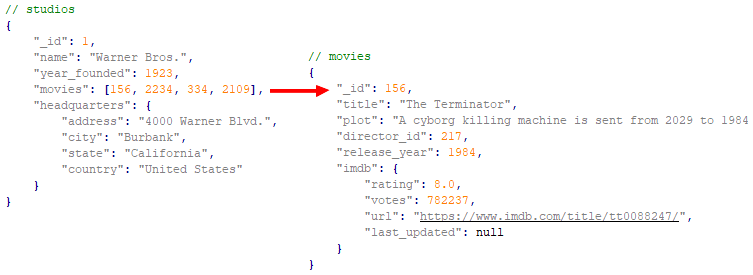
You document this relationship almost identically as the in the case of simple foreign key.
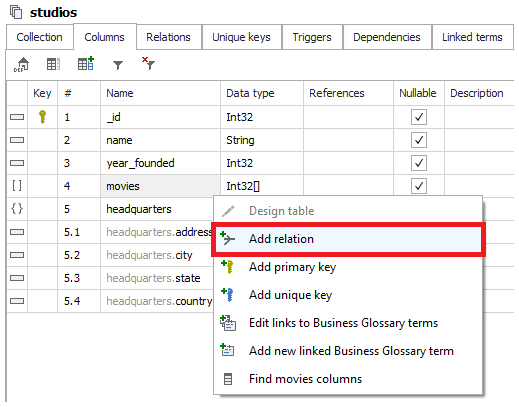
But you need to indicate Many-to-Many cardinality by setting to Many in PK Cardinality field.
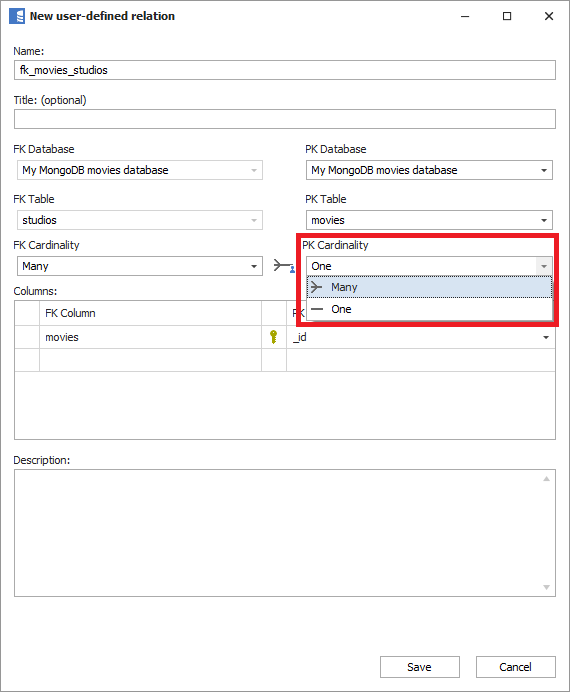
It will be represented with a different icon.
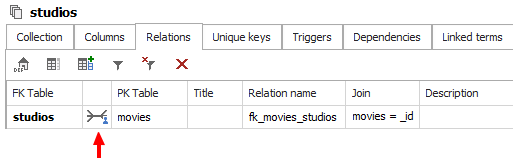
On the diagram, it is represented as a many-to-many relationship between entities.
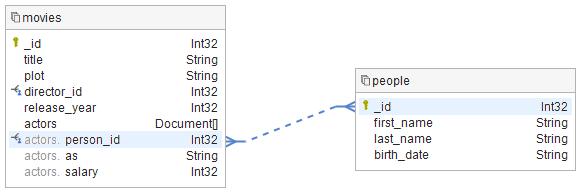
Creating a Diagram
So far, you have built a data dictionary and defined relationships. Now, it is time to build a diagram.
Create a module
To build a diagram you need to create a “module” that will be the container for the diagram. To create a module right click on Modules & ERDs and choose Add module/ERD. Provide a name for the module.
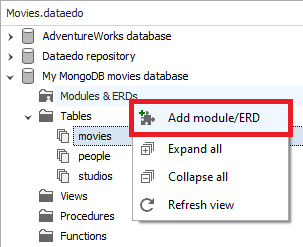
Create a diagram
Now you are ready to create a diagram. You can do it on the ERD tab of the module.
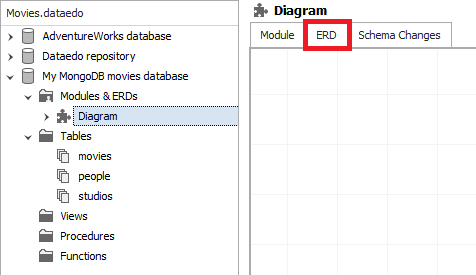
On the ERD tab there is a diagram pane and a toolbar with list of available collections/entities. Let’s drag & drop to the pane entities you’d like to include in the diagram. Relationships should appear automatically. You can choose which document fields you would like to show by double clicking on entity and selecting columns you would like to be visible.
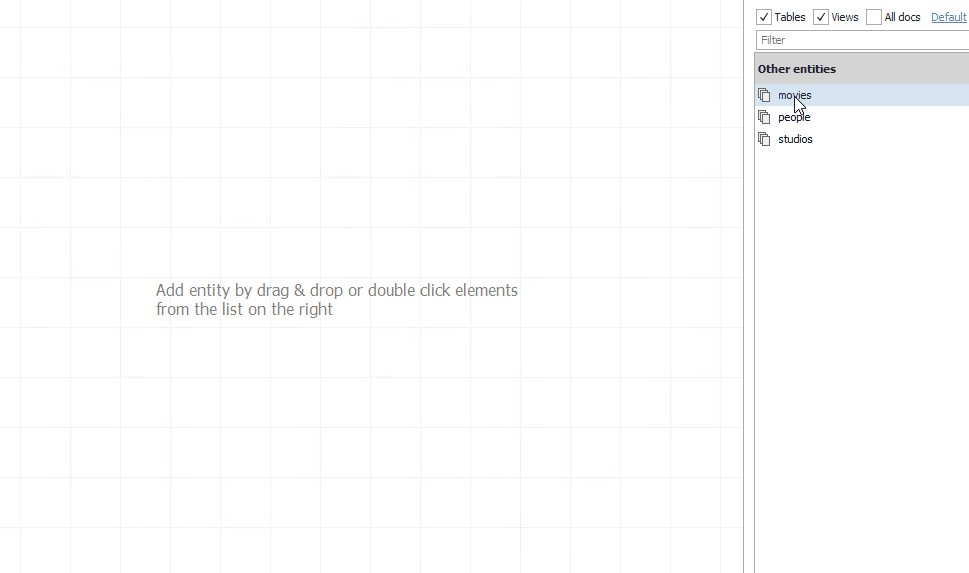
You can include data types in the diagram with Show column types in context menu.
This is the result – an Entity-Relationship Diagram of documents in MongoDB:
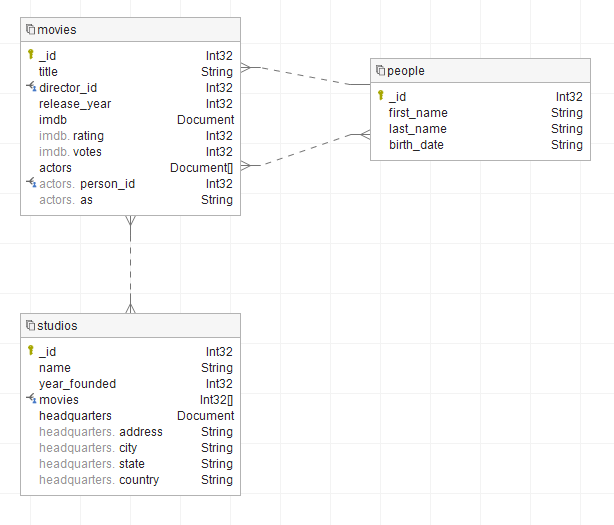
You can repeat that process multiple times creating multiple diagrams presenting different scope of the database.
Share diagram and documentation
Now that you have built the diagram, you should share it. After all, value of the diagram comes from looking at it, so you need to share it with broader community.
Share diagram as image
You can export diagram as image to clipboard. To do it simply right click pane and choose Copy to clipboard. Now you can paste it in a document or save with MS Paint or any other graphical software.
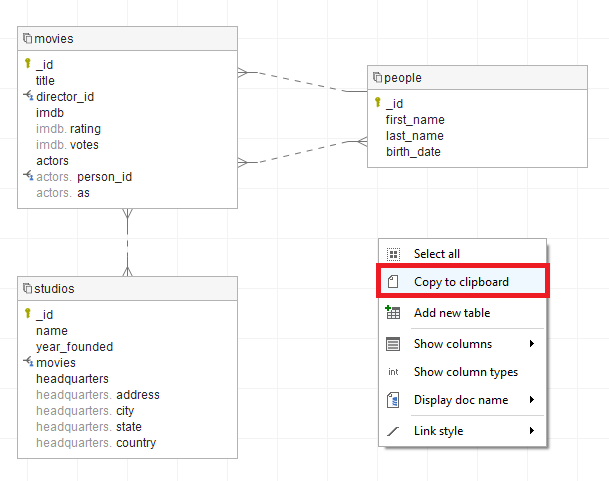
Share entire documentation as HTML
Much better option than just an image is to share the entire data dictionary and all diagrams in interactive HTML documentation. To export documentation, choose Export from the ribbon.
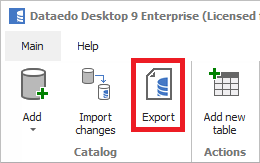
Then choose HTML Basic, then click Next on the following pages and select the path and a name on the Choose folder page. Confirm with Export and your documentation will be generated.
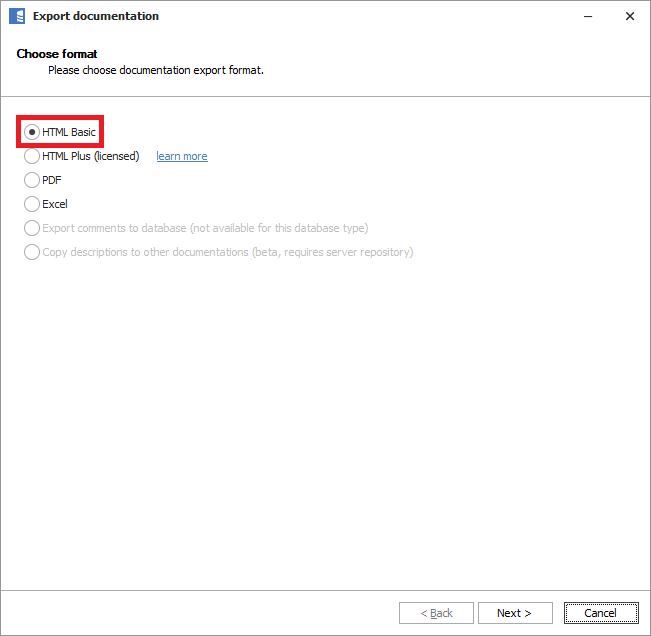
The result is this – interactive, searchable, lightweight HTML documentation.
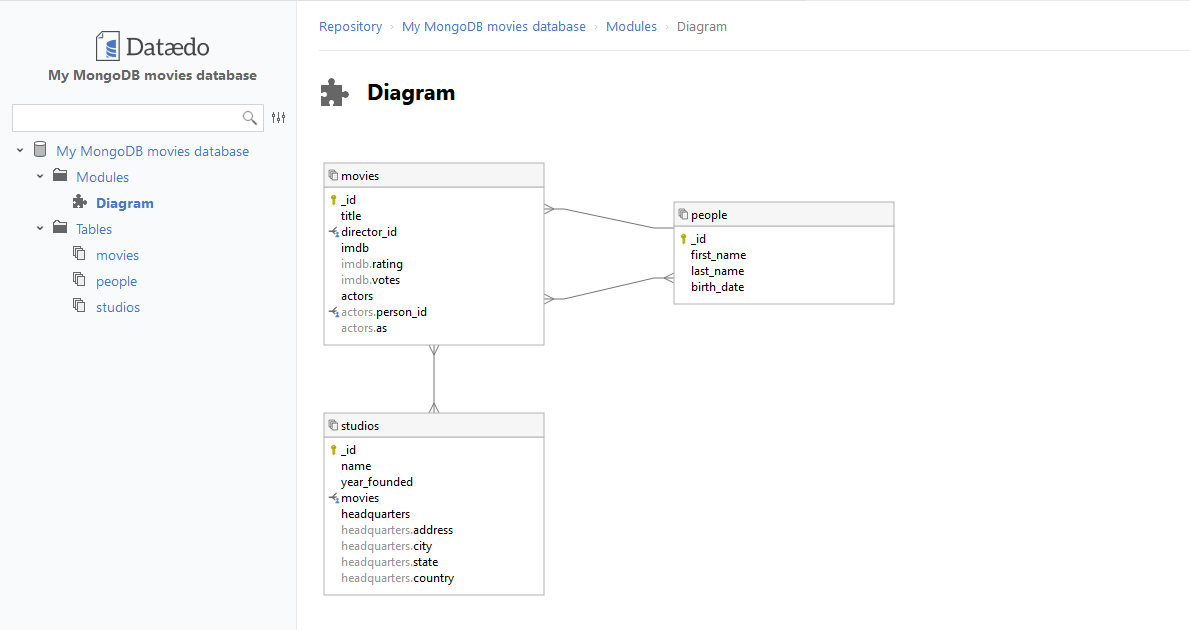
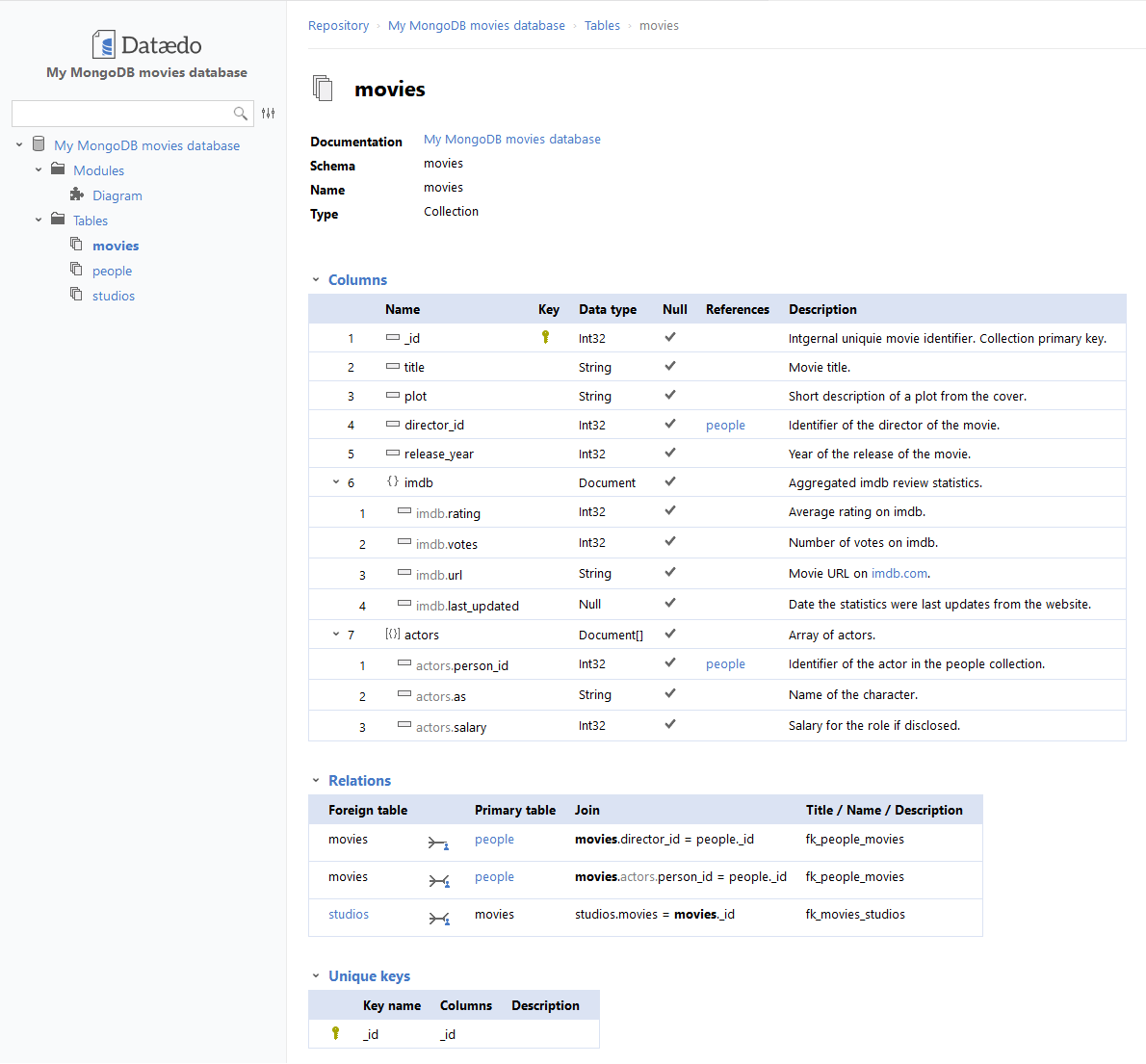
Share entire documentation in PDF
You can also export documentation to PDF document. Process is like exporting HTML, except in this case you choose PDF option.
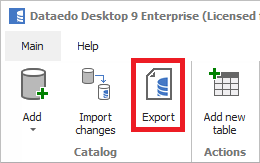
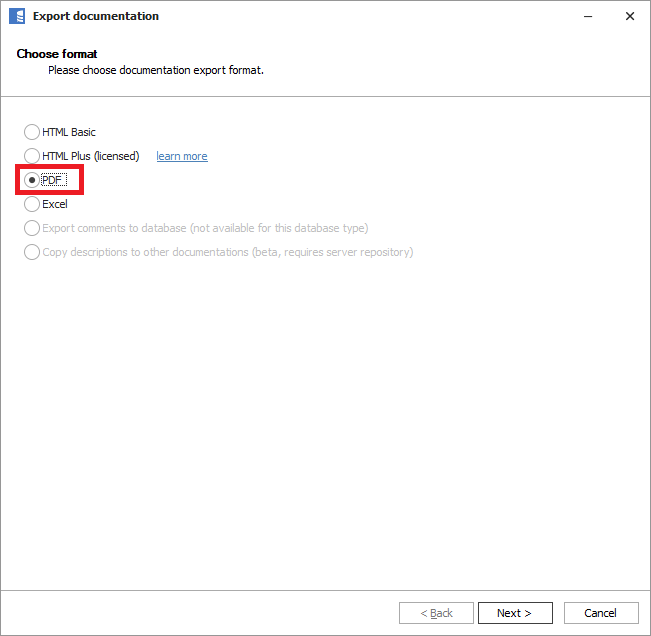
PDF includes ER Diagrams and data dictionary.
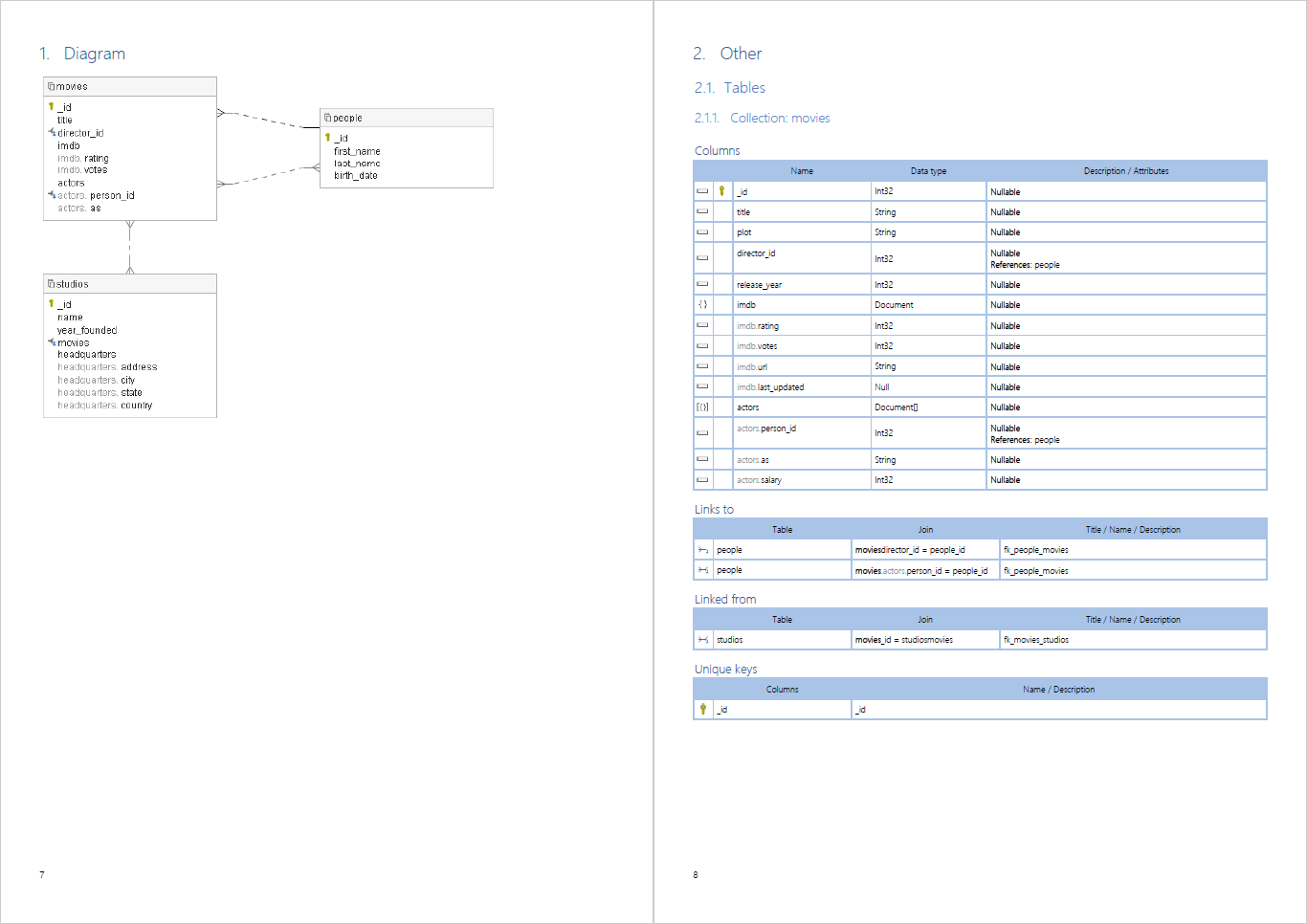
There you have it – a complete guide on how to build a diagram. Now it’s time for you to create your first diagram for MongoDB.
Create your first diagram for MongoDB
[WEBINAR] From Schema Design to Schema Discovery in MongoDB
Watch a recording of Dataedo Expert Webinar with MongoDB expert - Daniele Graziani, Consulting Engineer at MongoDB, and learn about the backward world of schema in MongoDB. Daniele will share his experience from years of advising customers on implementation, transition to, and querying of their MongoDB databases.











 Piotr Kononow
Piotr Kononow