This is part two of series of tutorials that show how to create Data Dictionaries with Dataedo. Make sure to check out part 1: Data Dictionary with Dataedo before proceeding with this one.
Tutorial plan
- Define Subject Areas with Modules
- Add Meaningful Aliases
- Indicate Table/Column Status
- Draw ER Diagrams
- Paste Other Diagrams
- Clean Your Data Dictionary
1. Define Subject Areas with Modules
Many databases are large and complex - they have many tables.
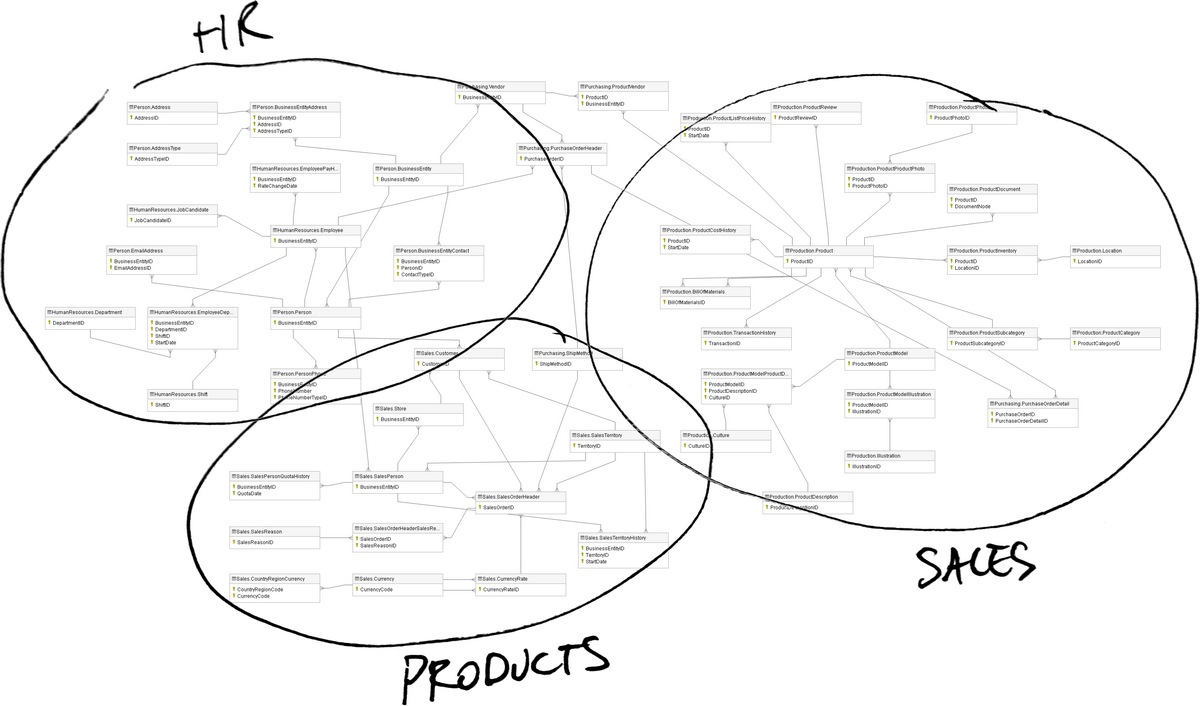
Dataedo enables you to define in its repository folders called "modules". You can use them to break down large complex databases into smaller comprehensible parts.
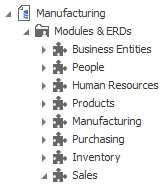
Assign Tables
When you define modules you may assign tables and other database objects to it. Just go through the list of tables and choose module (or a few) you would like to link it with.
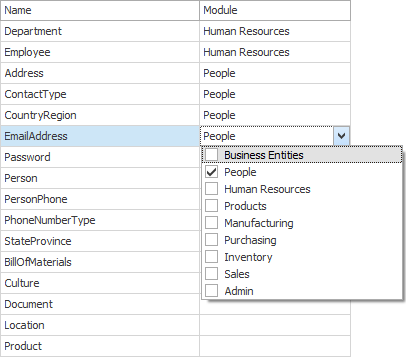
You can also do it by selecting multiple elements and dropping them into the module.
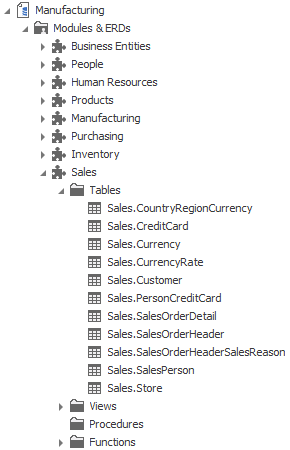
Provide Narrative
Each module represents a subject area or a topic. Provide for each module a comprehensive description of key design elements.
Consider adding the following:
- Meaning of this functionality
- Business definitions and rules
- Key entities
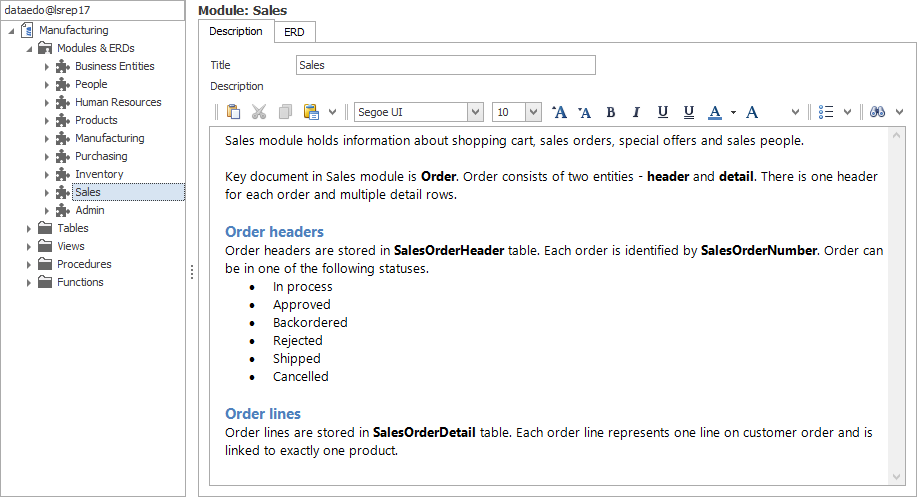
2. Add Meaningful Aliases
Many tables and columns have cryptic names. What for instance ATTRIBUTE4 column in PO_LINES_ALL table represents?
This ambiguity may have various reasons - changing of use, using packaged applications or uninformed or lazy architects.
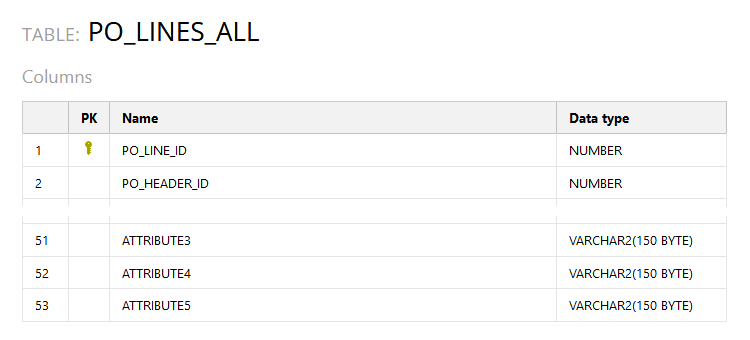
You can solve this problem in Dataedo by adding a title/alias for each table and column. This enables you to make table PO_LINES_ALL (Purchase document lines) and column ATTRIBUTE4 (Shipment promised date) much more clear and useful for the recipients of the documentation.
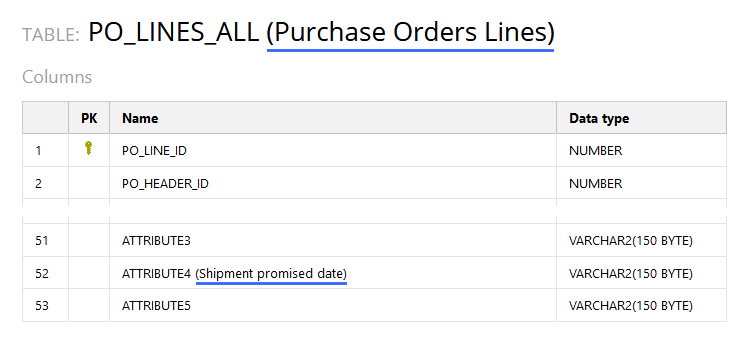
3. Indicate Table/Column Status
After some time of their development or when implementing packaged applications, many databases have many unused or temporary tables and columns. It is wise to mark them as such, so that no-one would use them by mistake.
In Dataedo you can use titles to indicate status enables you to indicate object status. You can add to some elements "OBSOLETE"/"DEPRECATED" or "TEMPORARY" flags.

4. Draw ER Diagrams
For each module / subject area you can create an ER diagram that visualizes and documents schema design. Just go to ERD tab and choose entities you would like to include in the diagram.
For more detailed instructions go to our ERD tutorial.
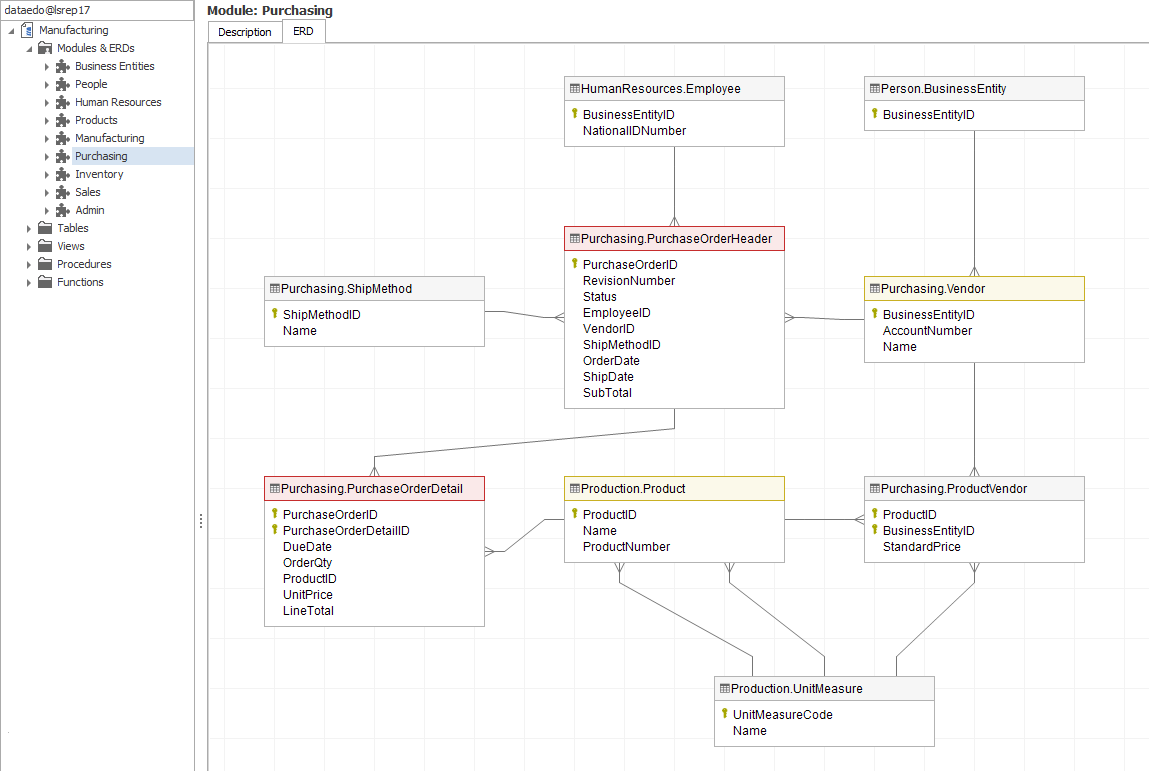
5. Paste Other Diagrams
Dataedo enables you to add for each module, table, view and other database object a long rich text descriptions with images. You can use this functionality to paste all business and technical diagrams created with other software.
You may want to add to your documentation business process diagrams, data flow diagrams, state machine diagrams, organizational charts and anything you think would help the users and developers.
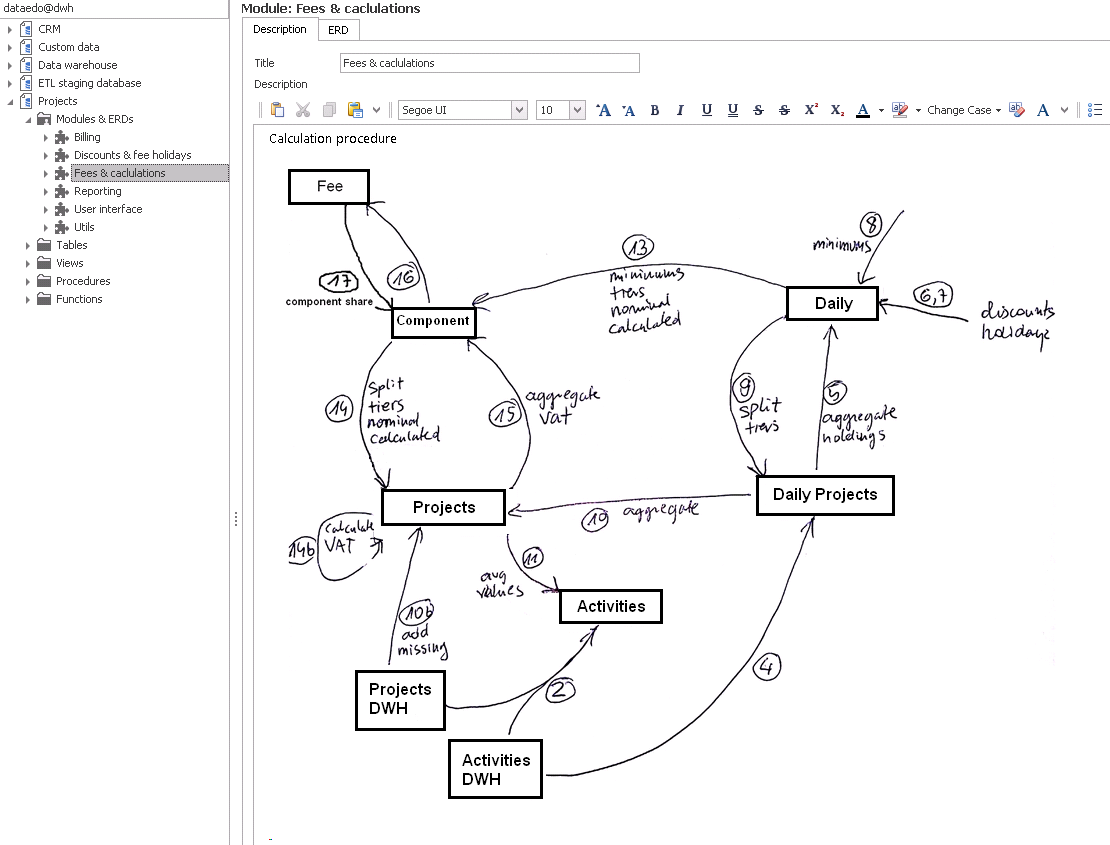
6. Clean Your Data Dictionary
In every database there are tables and other objects that are not important, are obsolete or temporary. You might not want them in your Data Dictionary. In this case you can remove them from repository.
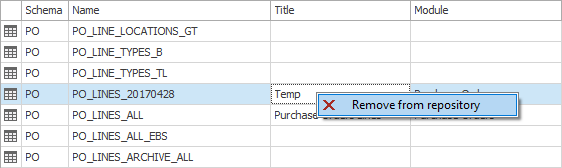
You can also define rules to exclude certain objects from being imported from the database. This could be a pattern defined for name, schema or object type. Those objects will be ignored from updates.
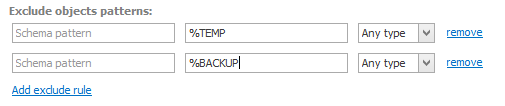
Summary
Congratulations, you have improved the amount of information in your Data Dictionary significantly. You can now export and share it with your team, customers and partners.
Learn more
or











 Piotr Kononow
Piotr Kononow
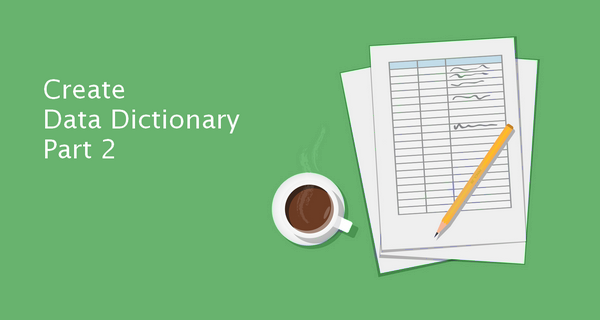
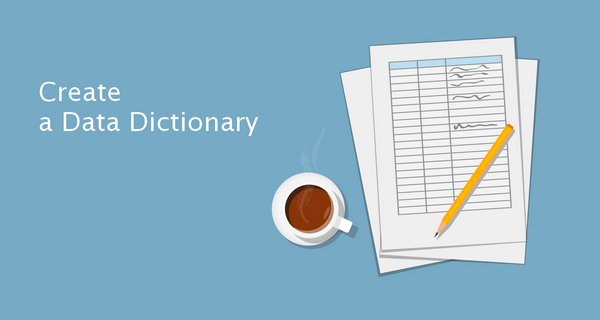
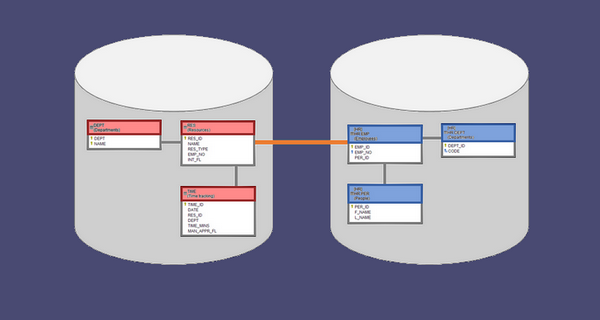
![How to Document MySQL Database in 5 Minutes with Dataedo [Free Tool]](https://dataedo.com/asset/img/blog/banners/document_mysql.png)