To connect to SQL Server database create new documentation by clicking Add documentation and choosing Database connection.
On the connection screen choose SQL Server as DBMS.
Provide database connection details:
- Host - provide a host name or address where a database is on. E.g. server17, server17.ourdomain.com or 192.168.0.37.
- Authentication - choose authentication method Windows Authentication or SQL Server Authentication (see more details below)
- User and password - if you chose SQL Server Authentication provide your username and password
- Database - type in database name or click [...] and choose it from the list.
Here is a comparison with connection details in SQL Server Management Studio.
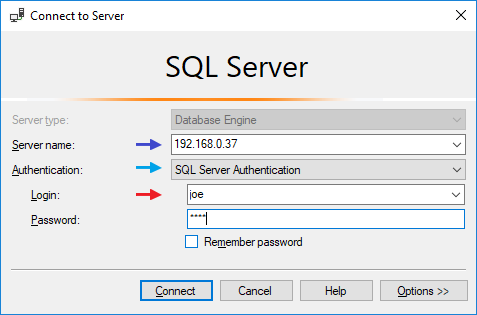
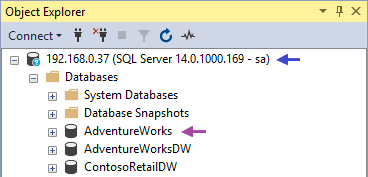
Authentication methods
You can log in to SQL Server using two methods:
Windows Authentication where your Windows credentials will be used or
SQL Server Authentication where you will have to provide username and password.
Saving password
You can save password for later connections by checking Save password option. Password are saved in the repository database.
Importing schema
When connection was successful Dataedo will read objects and show a list of objects found. You can choose which objects to import. You can also use advanced filter to narrow down list of objects.

Confirm list of objects to import by clicking Next.
Next screen with allow you to change default name of the documentation under with your schema will be visible in Dataedo repository.
Click Import to start the import.

When done close import window with Finish button.
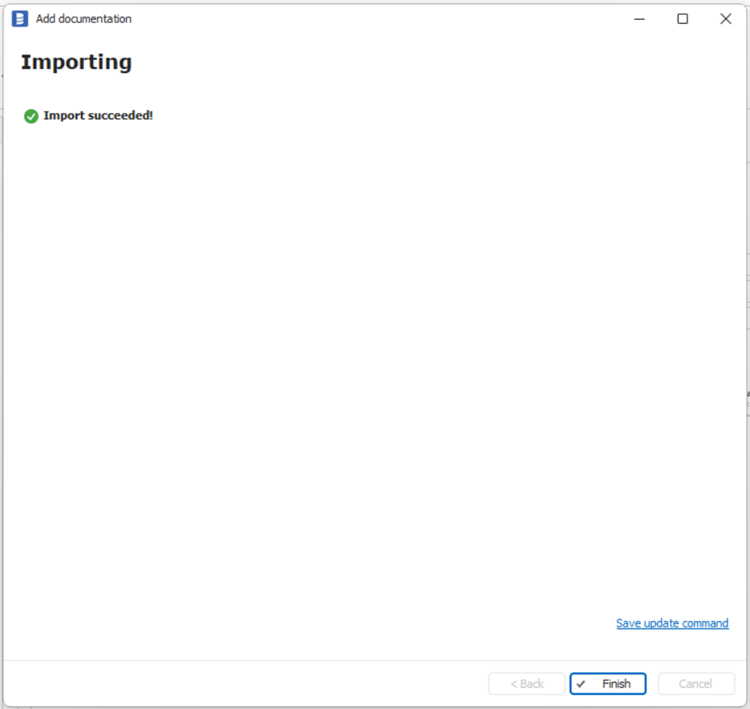
Your database schema has been imported to new documentation in the repository.

SQL Server support
Learn more about SQL Server support in Dataedo.










