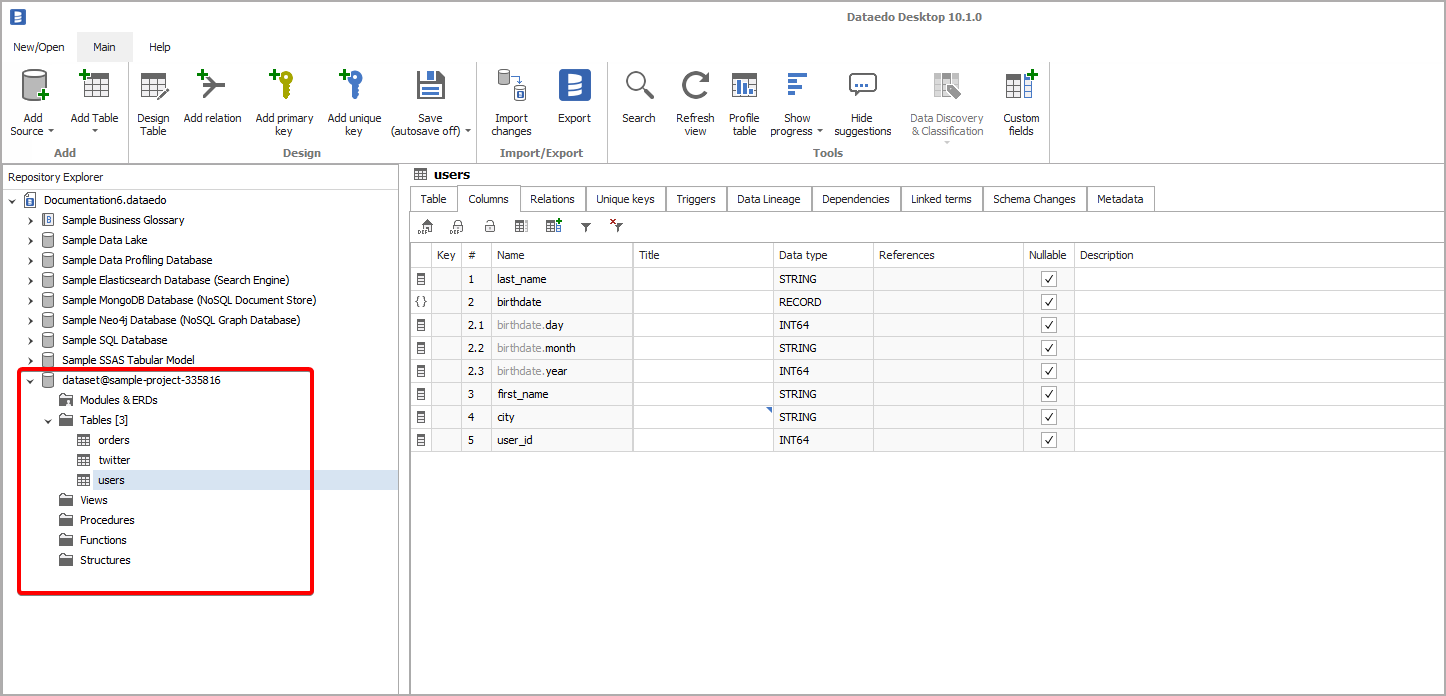This article explains how to connect Dataedo to Google BigQuery and import metadata - tables & columns.
Prerequisities
Service Account
Dataedo connects to Google BigQuery with Service Account. If you don't have one, please read carefully following Google Cloud docs:
During creation (or modification) of service account you need to specify roles which will allow Dataedo to document BigQuery database. Dataedo reads INFORMATION_SCHEMA views to collect metadata, hence minimum permissions (roles) that the service account needs to have are:
- BigQuery Metadadata Viewer - to read metadata,
- BigQuery Job User - to run a query that reads meatadata.
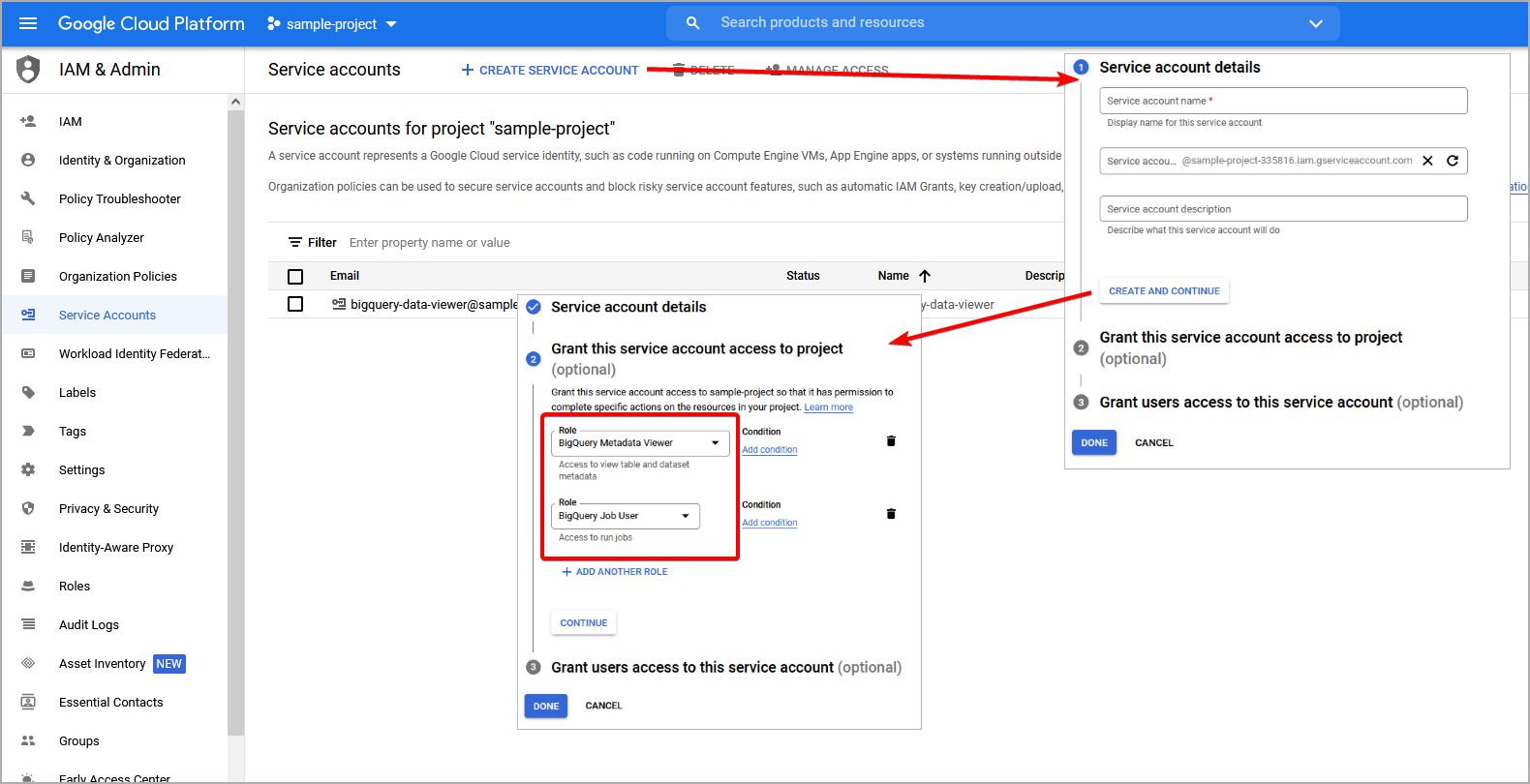
Service account key
To authenticate to Google BigQuery with service account, you need Service Account Key. To get one, you need to find Service Account resource, open Service Account that will be used to connect from Dataedo, go to Keys tab and click Add Key -> Create new Key button. Then select JSON format and download the key.
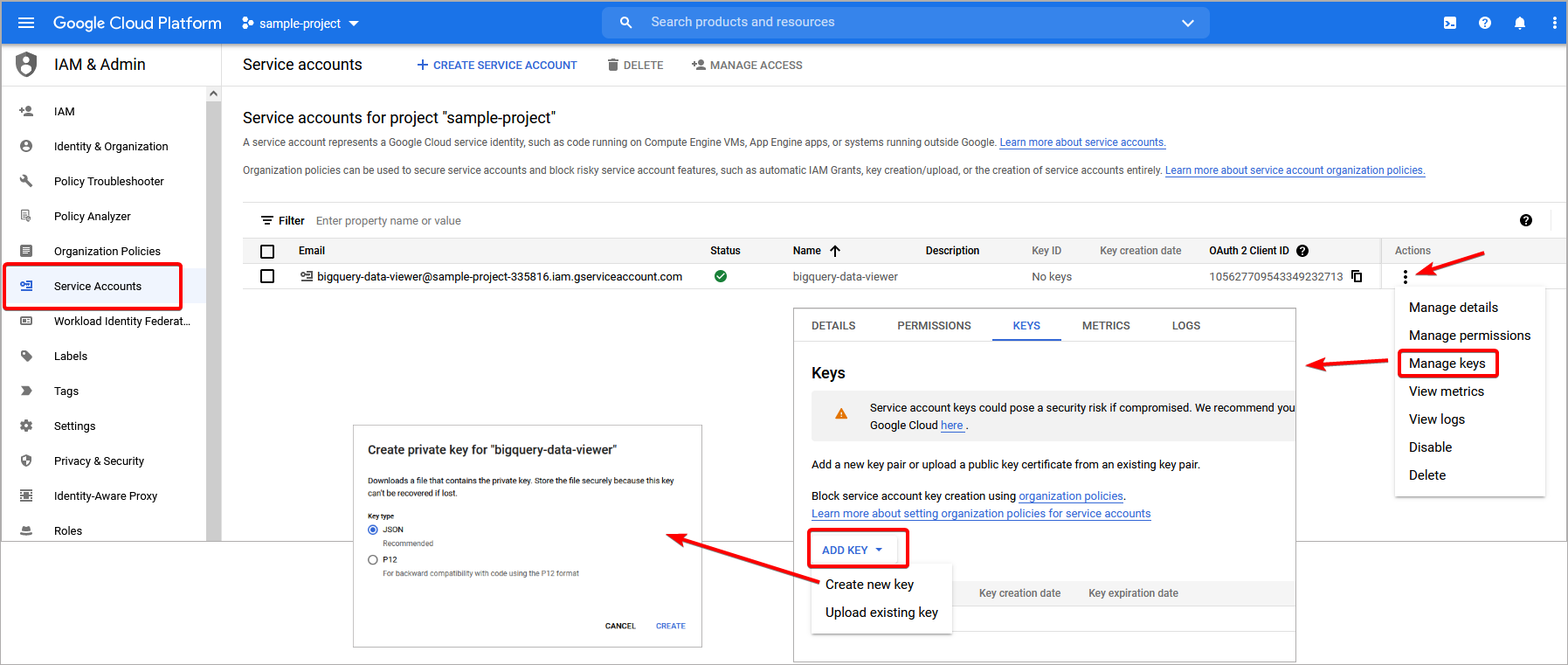
Cloud Resource Manager API
In order to document BigQuery database, Dataedo needs to access Cloud Resource Manager API which needs to be enabled first. Most likely this feature will be enabled, however if it is disabled, you can activate it by searching Cloud Resource Manager API in Google Marketplace and then clicking Enable button.
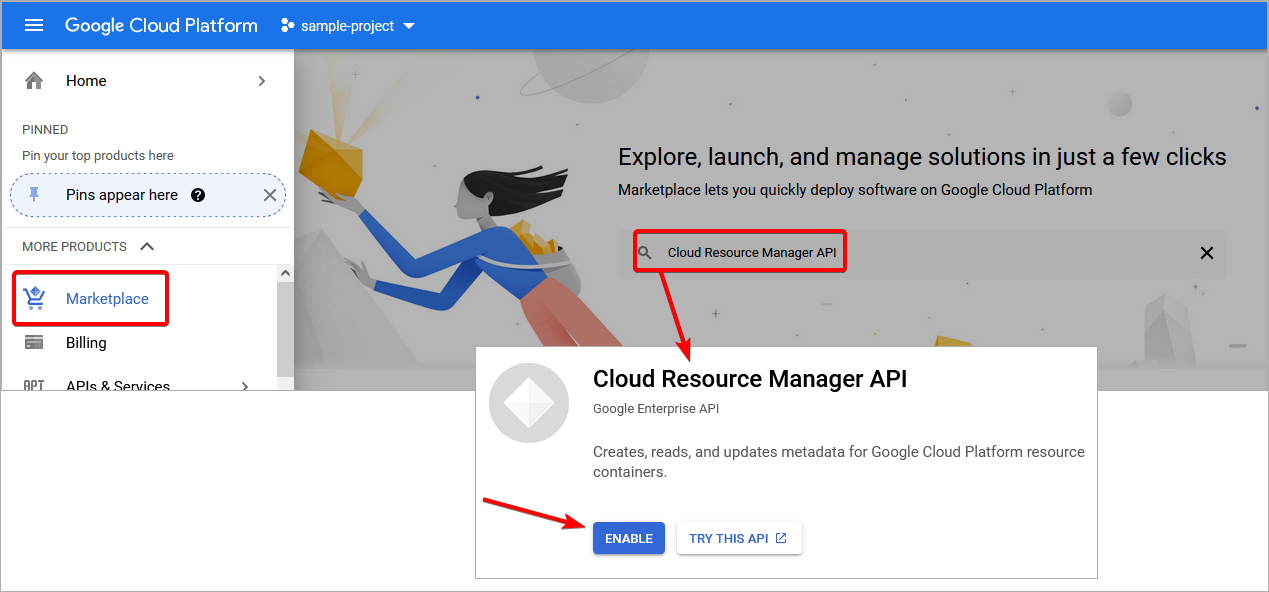
Add new connection
To connect to Google BigQuery create new documentation by clicking Add documentation and choosing Database connection.

On the Add documentation widnow choose Google BigQuery:
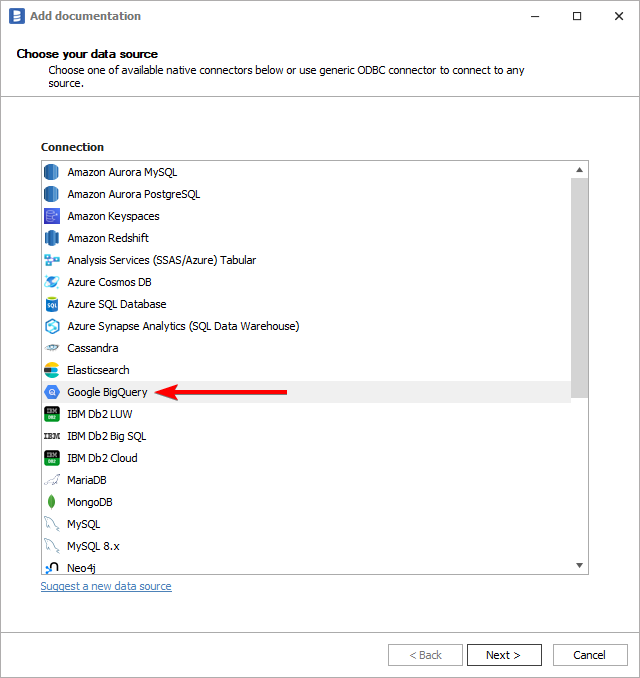
Connection details
Provide connection details:
- Service Access Key - path to Service Account Key. You can open file explorer to browse for the file by clicking [...] button,
- Project - select Google Cloud project under which your BigQuery database was created. You can expand list of available projects by clicking [...] button,
- Dataset - select one or more datasets to document. You can expand list of datasets by clicking [...] button.
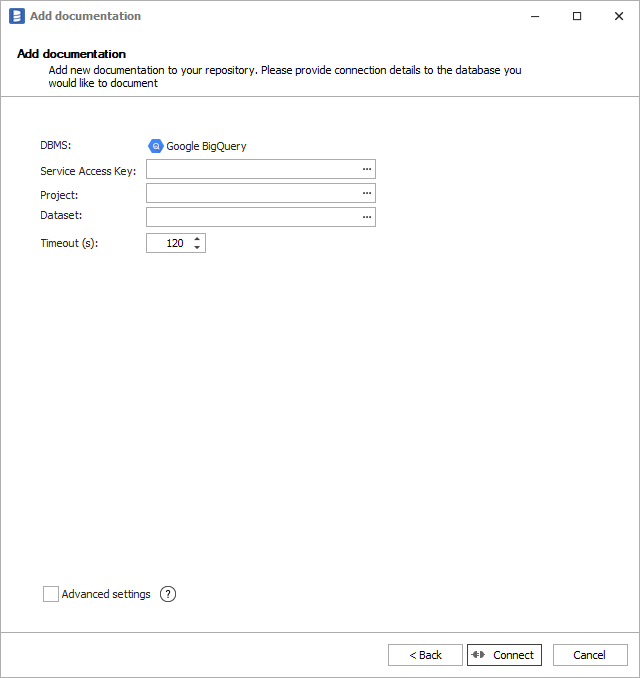
Importing metadata
When connection was successful Dataedo will read objects and show a list of objects found. You can choose which objects to import. You can also use advanced filter to narrow down list of objects.
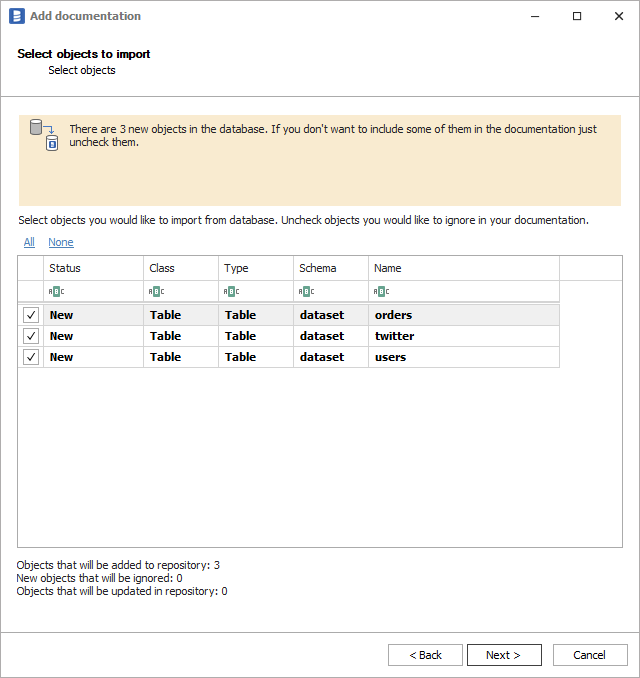
Confirm list of objects to import by clicking Next.
Next screen allow you to change default name of the documentation under which it will be visible in Dataedo repository.
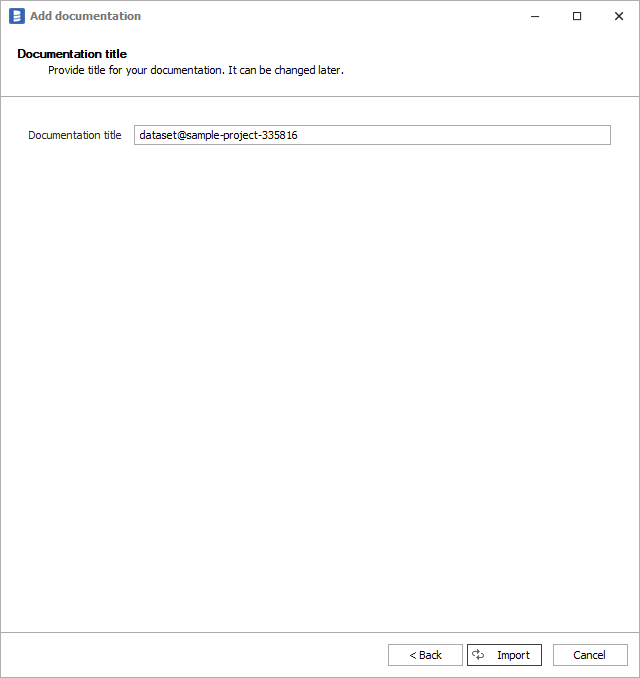
Click Import to start the import.
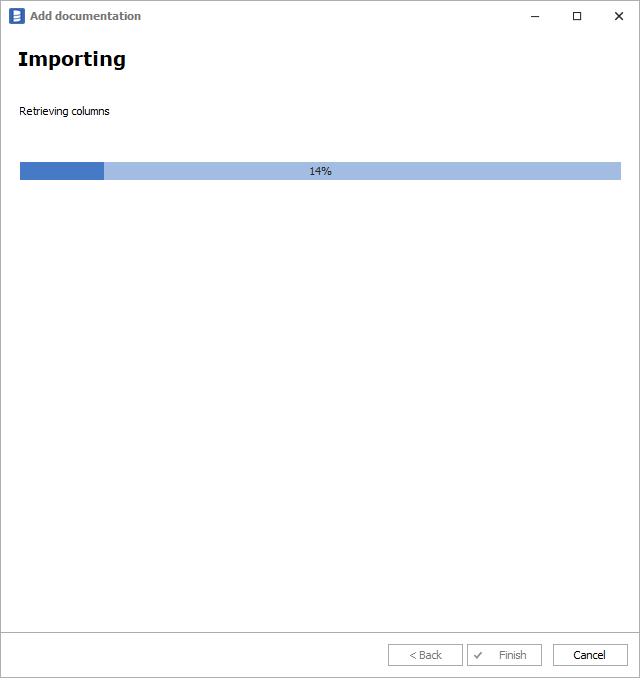
When done close import window with Finish button.
Outcome
Your database schema has been imported to new documentation in the repository.