This article explains how to connect Dataedo to Elasticsearch and import metadata - indexes and fields.
Add new connection
To connect to Elasticsearch 7 instance create new documentation by clicking Add and choosing Database connection.

Connection details
On the Add documentation screen choose Elasticsearch.
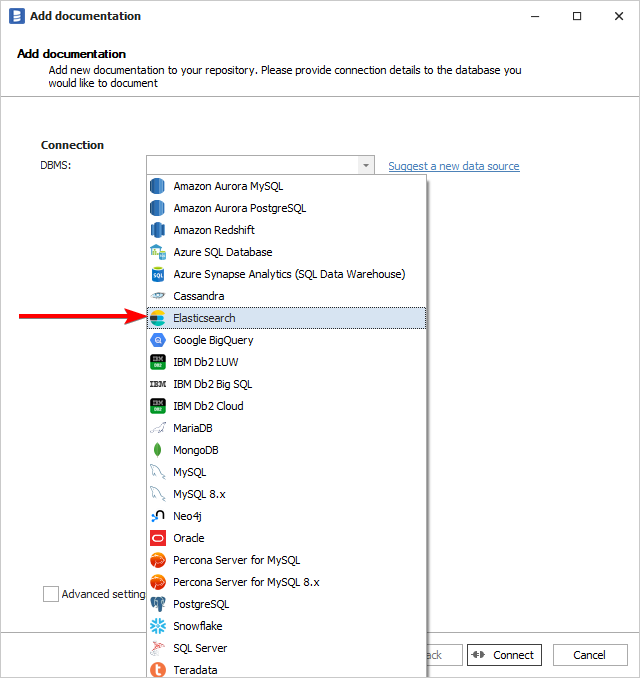
On the next screen select Connection Type:
- Elasticsearch - when using on-prem version of Elasticsearch.
- Elasticsearch cloud - when using cloud version of Elasticsearch
When selected Elasticsearch:
- Host - provide a host name or address where a database is on. E.g. http://server17, http://server17.ourdomain.com or http://192.168.0.37.
- Port - port on which your database is available. Do not change it unless you are sure that it is not default 9200.
- User and password - if authentication is required for connection, provide your username and password. Both fields are optional.
- When Elasticsearch has configured SSL check CA Fingerprint checkbox and provide CA fingerprint

When selected Elasticsearch cloud
There are two types of authentication:
- Username and password
- Api key
When selected username and password authentication type:
- Cloud ID - provide a The Cloud ID, which can be found in the Elasticsearch Service web console.
- User and password - if authentication is required for connection, provide your username and password. Both fields are optional.

When selected API key authentication type:
- Cloud ID - provide the Cloud ID, which can be found in the Elasticsearch Service web console.
- API key - provide the API key, which can be found in the Elasticsearch Service web console.

Saving password
You can save password for later connections by checking Save password option. Password are saved in the repository database.
Importing indexes
When connection was successful Dataedo will read objects and show a list of objects found. You can choose which objects to import. You can also use advanced filter to narrow down list of objects.
Confirm list of objects to import by clicking Next.
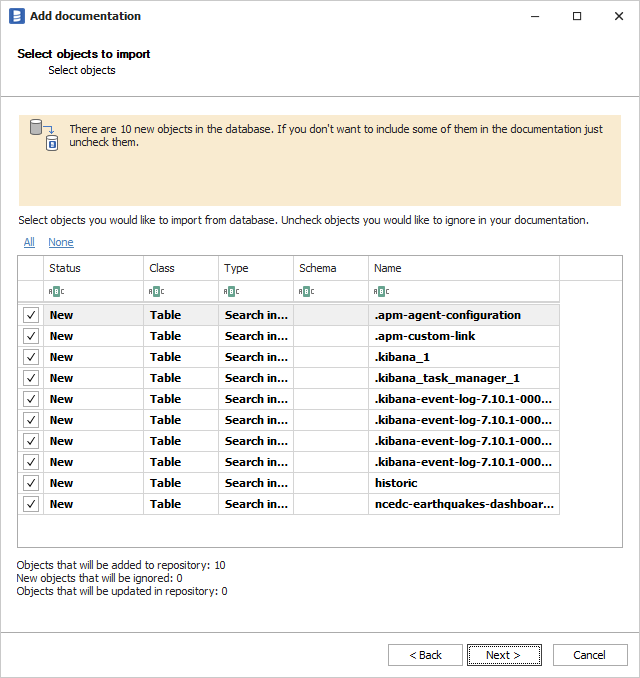
Next screen allow you to change name of the documentation under which it will be visible in Dataedo repository.
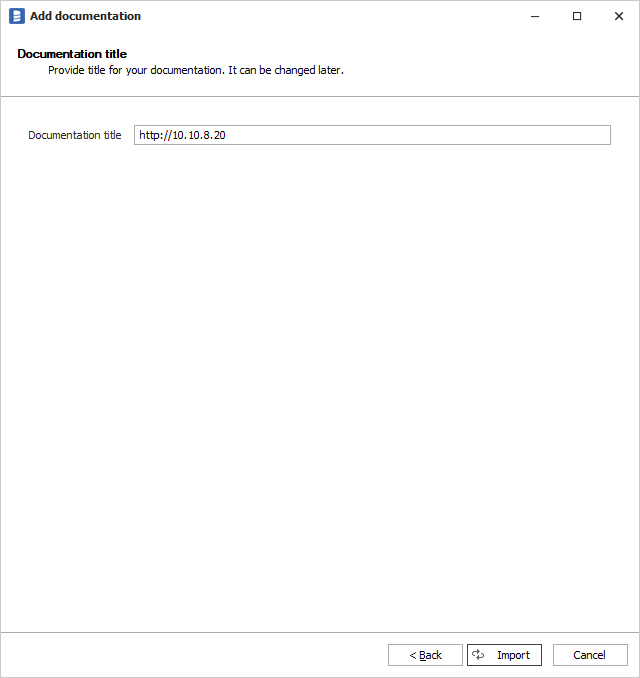
Click Import to start the import.
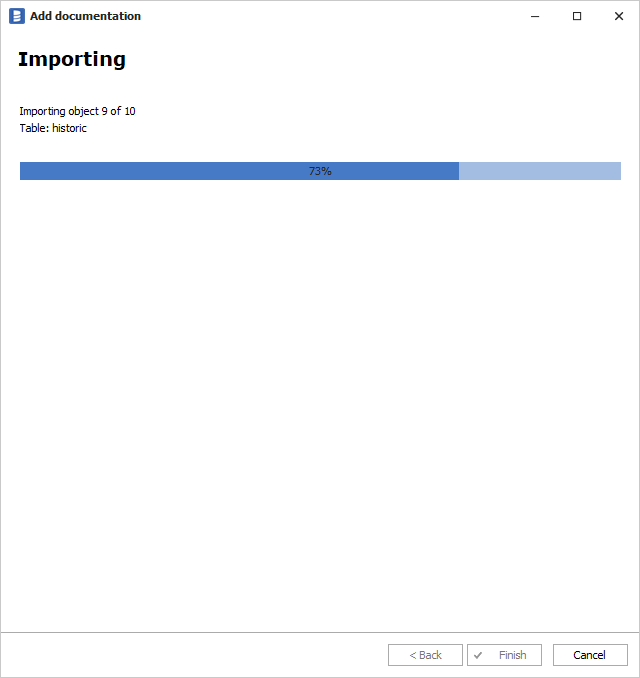
When done close import window with Finish button.
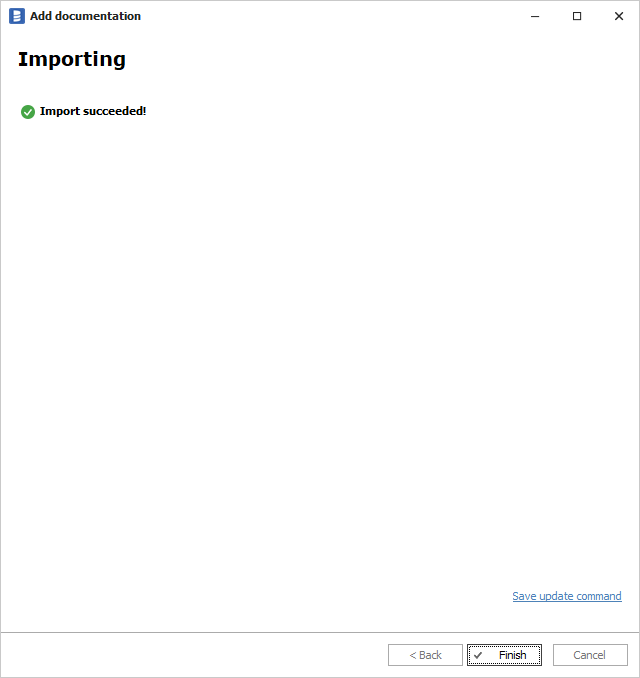
Output
Your Elasticsearch metadata has been imported to new documentation in the repository.












 Szymon Karpęcki
Szymon Karpęcki