Connecting to Amazon Redshift
To connect to Amazon Redshift create new documentation by clicking Add documentation and choosing Database connection.

On the connection screen choose Amazon Redshift as DBMS.
Connection details
Provide database connection details:
- Host - provide a address of redshift endpoint,
- Port - change the default port of Amazon Redshift instance if required,
- User - provide username of user (either root or IAM) that has access to Redshift database,
- Password - provide password for given username,
- SSL mode:
- Disable - don't use SSL,
- Require - conect with SSL. If server doesn't support SSL connection won't be established,
- Database - type in database name.

You can find most of connection details in AWS Console -> Redshift Cluster options in Endpoint field.
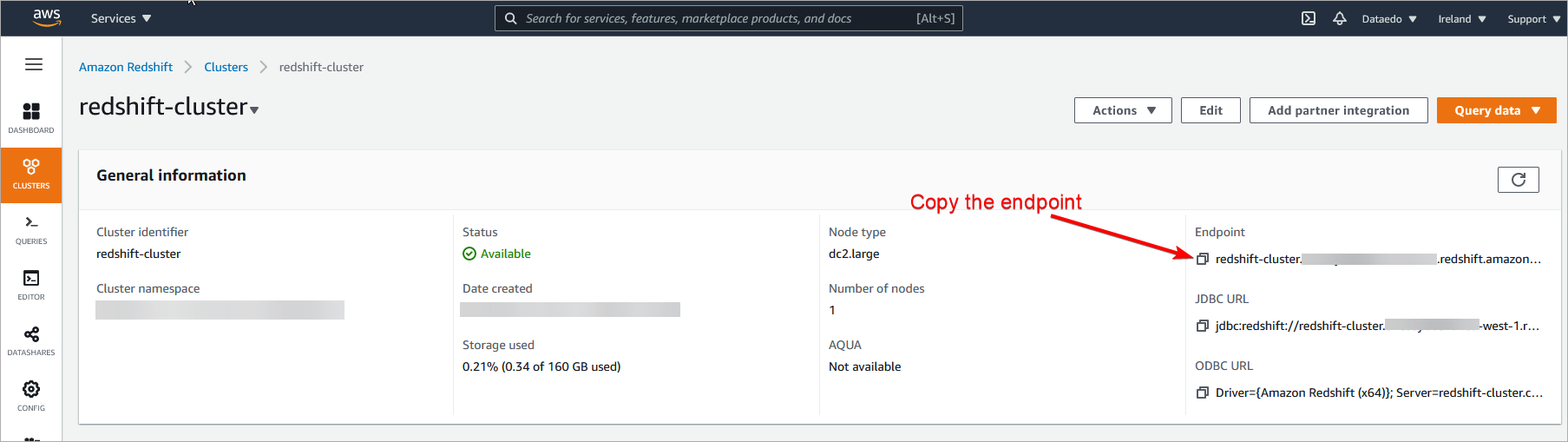
In endpoint URL you can find following connection details:

Saving password
You can save password for later connections by checking Save password option. Password are saved in the repository database.
Importing schema
When connection was successful Dataedo will read objects and show a list of objects found. You can choose which objects to import. You can also use advanced filter to narrow down list of objects.

Confirm list of objects to import by clicking Next.
Next screen with allow you to change default name of the documentation under with your schema will be visible in Dataedo repository.

Click Import to start the import.

When done close import window with Finish button.

Your database schema has been imported to new documentation in the repository.
Importing changes
To sync any changes in the schema in Redshift and reimport any technical metadata simply choose Import changes option. You will be asked to connect to Redshift again and changes will be synced from the source.
Scheduling imports
You can also schedule metadata updates using command line files. To do it, after creating documentation use Save update command option. Downloaded file can be run in command line, what will reimport changes to your documentation.
Amazon Redshift support
Learn more about Amazon Redshift in Dataedo.










